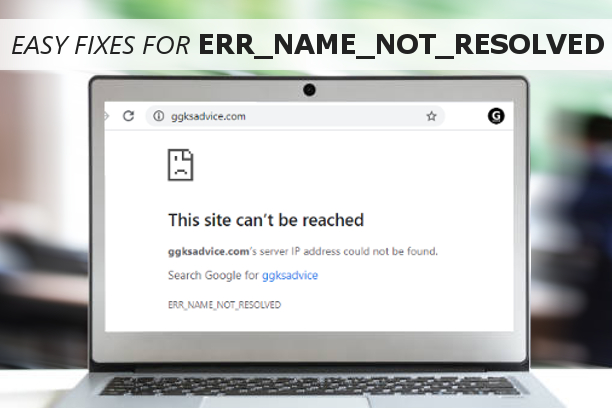How many times have you tried to open a website only to have err_name_not_resolved pop up across your screen alongside a message saying the webpage is not available? More often than not, you can’t reach the website you want to because of this error.
Why do you see this error?
The err_name_not_resolved message appears whenever you have an issue with your internet DNS address. It can get blocked for several reasons; the foremost is that the operating system cannot convert the hostname or DNS address of the server you just entered.
The err_name_not_resolved error can appear on any device browser, be it the Chrome app for Android, your laptop browser, or even the Chrome extension for Mac and iOS. Here are 6 ways to help you get rid of this message and reach the website you want.
Clearing browser cookies:
Cookies on your browser are known to block out your internet’s DNS and showing you the err_name_not_resolved error. This being said, just clearing these cookies should straighten up your problem.
To do this, you have to
Either enter “chrome://settings/clearBrowserData” in your Google Chrome address bar and click enter.
Or
Open the clear browsing data settings and choose the “Cookies and other site and plugin data” option and click the Clear browsing data button at the bottom of the menu.
Depending on how much data you want to delete, both of these ways should work. If you are still getting the same error, then it is time to move on to the next troubleshooting solution.
Flush and Renew DNS:
This is another excellent way of fixing the err_name_not_resolved pop-up. Not only is it easy to carry out but also found to be quite effective.
Open your start menu or tap on the Windows logo on the keyboard. Type “cmd” in the search bar and right click the Command Prompt option in the showcased results. In the new pop up menu, choose the “Run as Administrator option.”
In the command prompt window, enter the code lines as given below and wait till the computer carries out each process before moving on to the next line.
-ipconfig /flushdns
-ipconfig /renew
-ipconfig /registerdns
As soon as these three processes are carried out, close the window and restart the computer.
Change DNS address to Google public DNS
This is the third fix to your err_name_not_resolved problem.
Hold down both Win + R to get the Run pop up.
Type in control and tap the enter key to open the control panel.
Here you will have to choose the Network and sharing center settings.
Then click on the change adapter setting in the pane on the left.
Now right click on the connection that you are using to connect to the Internet and choose Properties.
Next, select the Internet Protocol Version 4 (TCP/IPv4) and then click the Properties option.
You will find an option to enter a DNS server address “Use the following DNS server addresses.” Here type in 8.8.8.8 in the space for the Preferred DNS server option and 8.8.4.4 in the alternate DNS server section.
Lastly, click on Ok till all of the pop-up windows close and try re-accessing the website.
Check your Firewall and security software
A Firewall or security software can sometimes block certain network connections or a browser that will result in an err_name_not_resolved error. Check your firewall and security software setting to find out if you need to unblock the browser and the network connection. Another way would be to disable your security software or firewall and check if the issue persists.
Use a VPN:
Another reason for you receiving the err_name_not_resolved error is if the connection to the website is interrupted. In this case, using a VPN would help you bypass any interruption.
You can set up a VPN either manually, for which you need to be a little computer savvy and have a lot of patience, or you can choose to do it automatically, which is the quicker & easier option and can be done by just about anyone with a few clicks of the mouse.
Power cycle the router:
If none of the options work out, then there is probably something wrong with the router, and that is creating the error. To fix this, you can power cycle the router in three easy steps.
Step 1: Completely shut down the router and take out the plug that connects the router’s power.
Step 2: Keep the router in this state for a few minutes
Step 3: Plug the power cable back into the router and turn it on.
Now check if the website works.
Now that you know all that you can do to fix the err_name_not_resolved error, we suggest you start from the top and move downward, hoping you do not need to try them all. If the problem persists even after all of your efforts, you may have to contact a professional to take a look at the system.