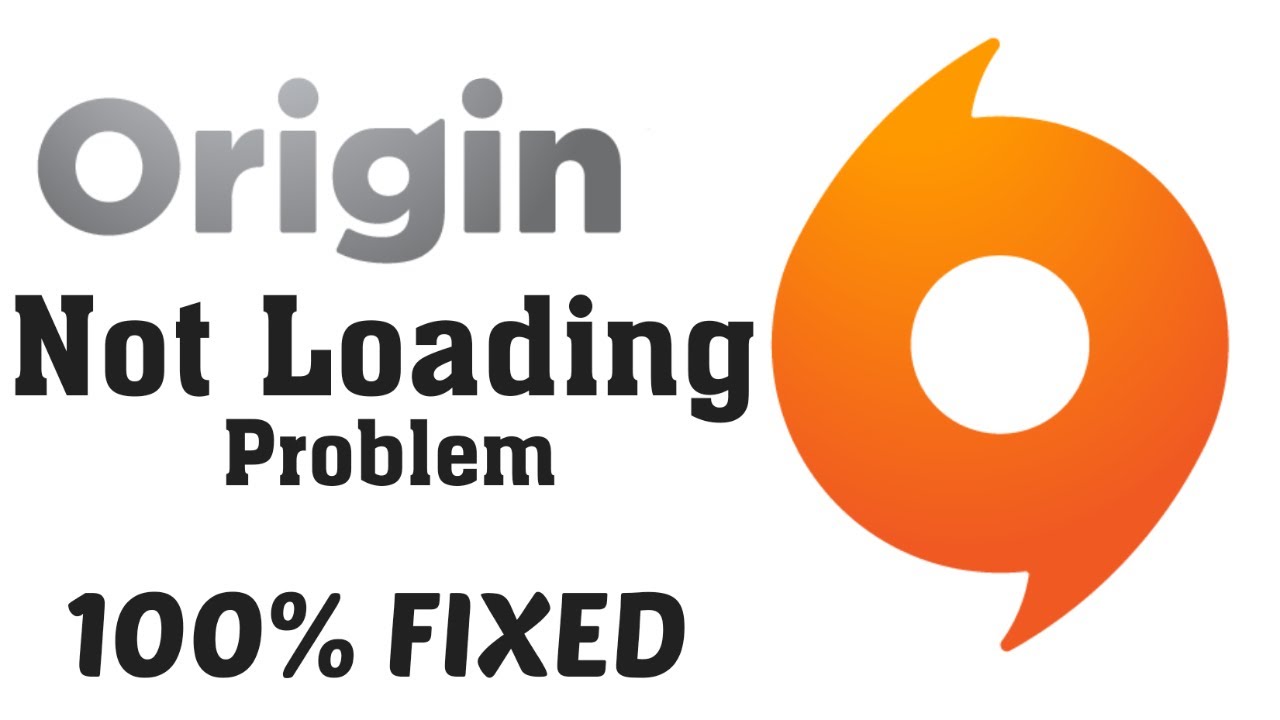Nothing is more satisfying than playing video games after a long hard working day. Today, I’m completed with all my work, and now I’m going to play some games on Origin. Origin is one of the best online video gaming platforms where you can purchase and play games. Ohh, what do I see? The platform is not loading up.
I’m getting frustrated trying again and again. Many game lovers like me got stuck into this problem. So that’s why I came up with this article to help them. Here, I will show you some simple and effective methods to fix Origin not loading error.
1. Update your graphic drivers
One of the main reasons for causing this Origin not to open is out-dated graphic drivers.
Therefore, we will recommend you update all your graphic drivers to solve this problem.
You have two options to update your graphic drivers.
One, you can update your drivers manually. You have to find the accurate drivers for your computer online.
Download and install them step by step.
Second, you can update your drivers automatically. It is one of the simplest ways to update your driver that requires only a few clicks.
So, we will recommend you choose this option to update your graphic drivers.
2. Delete cache files of Origin
Cache files of Origin can also cause not loading up this platform issue. So that is why I will recommend you delete all the cache files of Origin.
Here, I will show you the steps for deleting the cache files of Origin.
Before we start with the steps, make sure that the Origin is close on your computer.
- Open the run dialogue box by pressing the Windows Key + R button.
- Type %ProgramData% in the box and click on the Ok button.
- Find the Origin from the list and double-click on it to open.
- You have to delete all the files present in this folder.
But yeah, make sure not to delete the Local content folder.
- Again, press the Windows Key+R button to open the run dialogue box.
- Type %AppData% in the run dialogue box and click on the Ok button.
- Find the Origin folder from the list, right-click on it and select Delete.
- Click on AppData and open the Local folder.
- Delete the Origin folder from the local folder.
- You have to restart your computer.
Now, open the shortcut of Origin on your desktop to see if it is opening or not.
3. Perform a clean boot
Performing a clean boot is another method to solve this Origin not loading problem.
Here, we will walk through some steps to know how to perform a clean boot on your computer.
- Open the dialogue box by pressing the Windows Key+R button.
- Type msconfig in the run dialogue box and click on the Ok button.
- Open the System configuration window and click on the Services tab.
- Tick the Hide all Microsoft services box and select the Disable all.
- Click on the Startup tab and select open Task manager.
- Click on the task manager on the Startup tab.
- Choose the items from the list and click on the Disable button.
- Again, visit the System configuration window and click on the Ok button.
- Now, you have to click on the Restart button to restart your computer.
After restarting your PC, you need to launch Origin to see if it is working or not.
If it is not working, open the System configuration window and enable the services one by one.
Remember that you need to restart your computer after enabling each service.
Once you find any software causing problems, immediately uninstall it.
4. Reinstall the Origin
You can uninstall the Origin and reinstall the latest version of the Origin to solve the issue.
Please have a look at the steps for uninstalling the Origin from your computer.
- Press Windows Key+R to open the run dialogue box.
- Type Control in the box and click on the Ok button.
- Click on the Uninstall programs under the programs section.
- Right-click on the Origin and select Uninstall.
- After uninstalling Origin, you need to restart your computer.
Next, you have to download and install the latest version of Origin on your computer.
Wrapping up
I hope these methods will help you to solve the Origin not loading issue. However, there is nothing to worry about. Just follow the steps given in this article carefully, and yeah, you are near to resolve the issue.