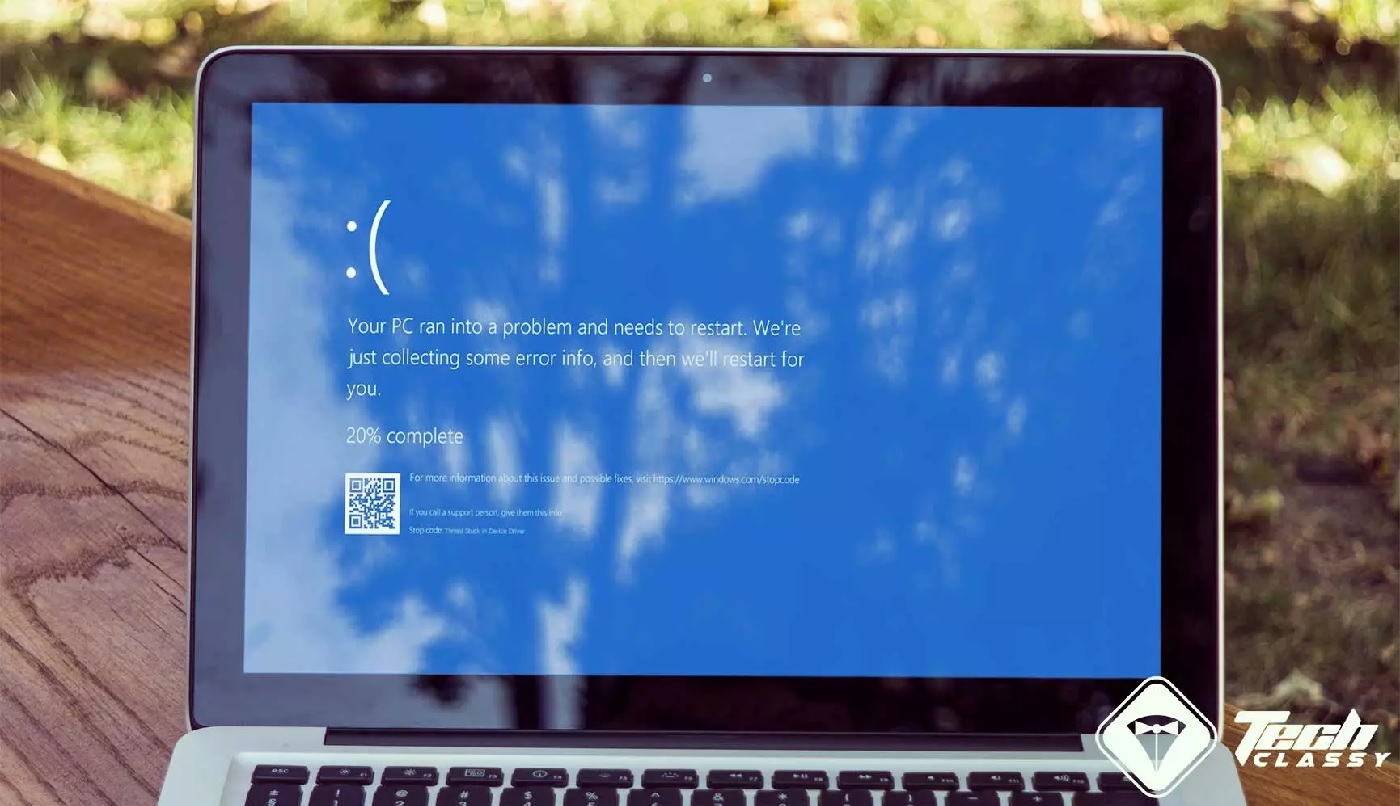Is your Windows computer suffering from blue screen errors technically called stop errors? If yes, you have to take quick action because your computer is suffering a severe problem. Thread stuck in device driver is one of the blue screen errors you may experience in your Windows computer.
The reason behind causing this error is whenever a specific driver gets stuck in an endless loop and waiting for its hardware to go to an ideal state. You have to resolve this issue as soon as possible because it can result in a BSoD crash. However, it is not an impossible task to resolve this issue.
Updating your drivers and running a BSoD troubleshooter may help you to solve this error. Keep reading this article to explore more fixes for this issue.
The reason behind causing thread stuck in device driver error
As I mentioned earlier, the reason behind causing this error is a driver gets stuck in an endless loop and waiting for its hardware to go to an ideal state.
Now, you have a question in your mind: Why does the driver start doing this? There may be multiple reasons behind this.
However, a common reason for causing this can be a driver bug that was fixed in a recent update.
Another reason for this can be the presence of corrupt system files causing issues with the device driver.
If you’re facing this issue and looking to get rid of this, you can follow the fixes shown below in this article.
Different ways to fix thread stuck in device driver error
In this section, we’re going to cover some most common fixes that you can use to resolve this error.
Make sure to follow every method carefully so that you can’t get stuck in any confusion.
1. Update your device driver
The first thing you can try is updating your device driver. You can follow the steps shown below to update your device driver.
- Enter the Device manager in the Windows search box and open it.
- Now, you have to scroll down to the list and look for any devices with an exclamation mark icon. It means there is a device error in your system.
After finding the device that’s having an error, right-click on it and click on Update driver.
- Select Search automatically for updated driver software to get the latest drivers for your system.
It will start searching for the latest drivers through the internet. However, it’ll also automatically update your drivers.
- After updating your drivers, restart your computer and check whether the problem gets resolved or not.
2. Run the BSoD troubleshooter
Check out the steps shown below to run a BSoD troubleshooter for resolving this issue.
- Click on the Windows start menu icon at the bottom left corner of your screen and select Settings.
- Go to the Update and security section and click on Troubleshoot.
- Click on BSOD in the right-side panel and select run the Troubleshooter.
- Now, you have to follow the on-screen prompts to complete the troubleshooting process.
That’s it! Now, you can check whether the device driver error gets fixed or not.
3. Run the SFC scan
Running an SFC scan will repair all the corrupt files present in your system, causing thread stuck in device driver issues.
Here are the steps to do that.
- Firstly, you have to right-click on the Windows start menu icon and choose the Command prompt.
- Type the following command and press enter on your keyboard.
sfc/scannow
- After completing the process, you have to close your command.
- Reboot your PC and check if the problem persists.
4. Run DISM
- Right-click on the Windows start menu icon and select the Command prompt (Admin).
- Type the following command in the required field and press enter.
DISM /Online /Cleanup-Image /RestoreHealth
- After completing the scan, restart your computer and check whether the device driver error gets solved or not.
Wrapping up
We hope the methods shown above in this article will help you know how to fix thread stuck in device driver. It usually happens when a driver gets stuck in an endless loop. Updating the device driver can resolve your issue. But if you still facing the error, again and again, you can try other methods.