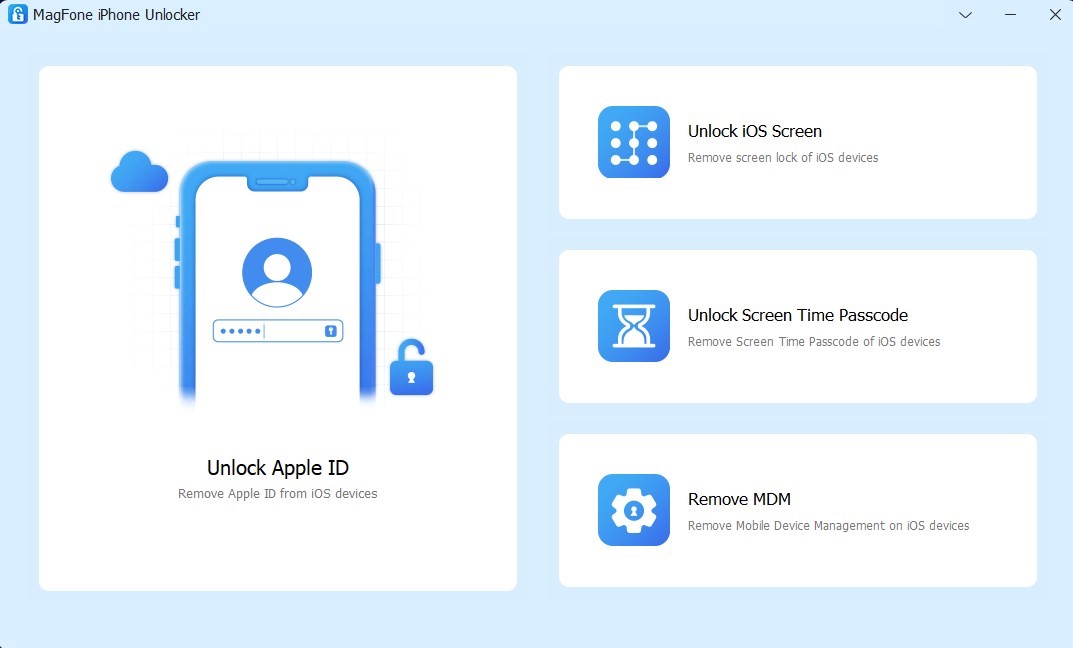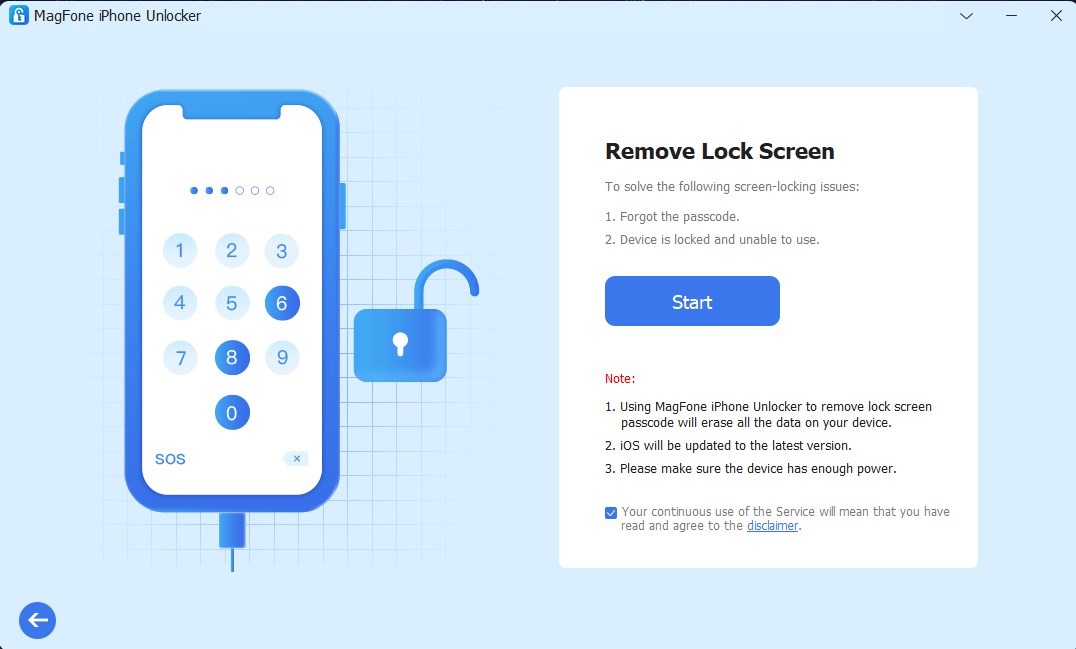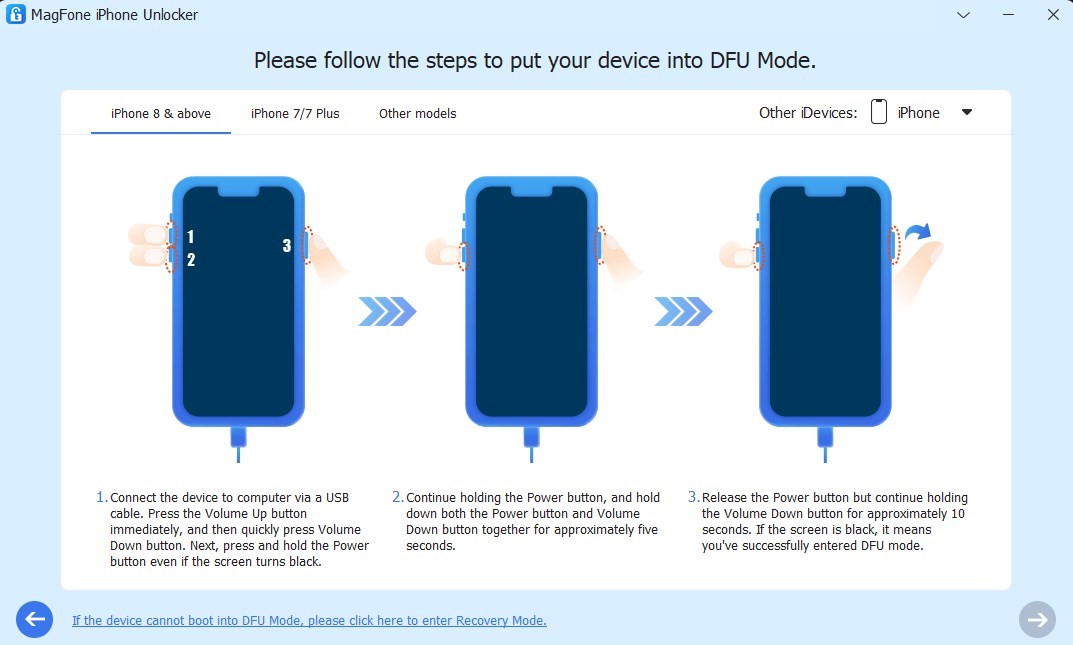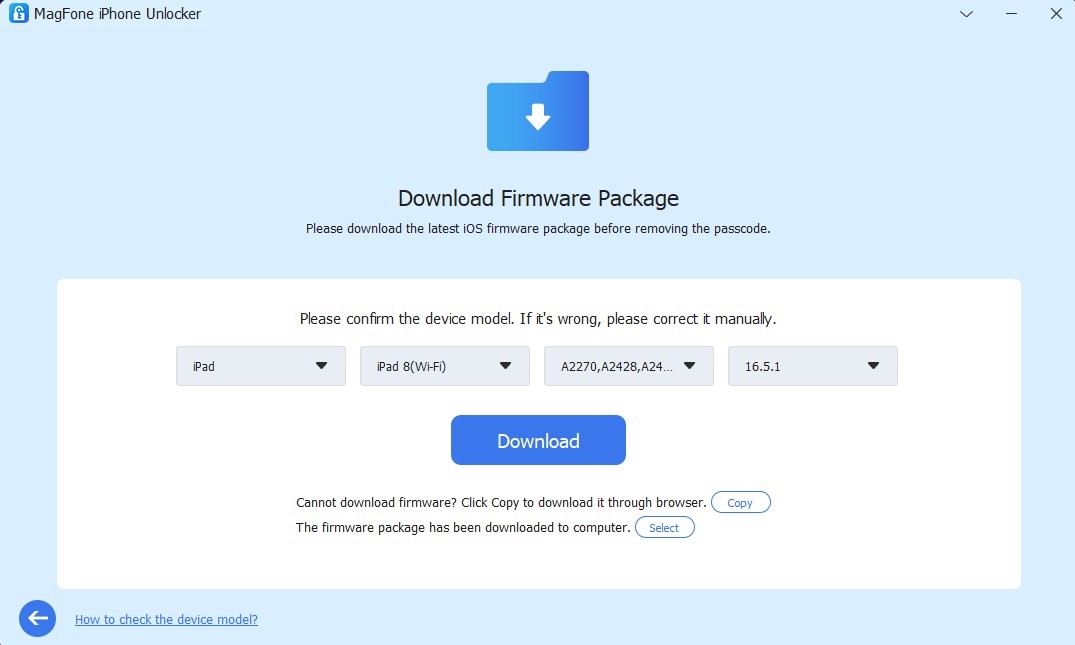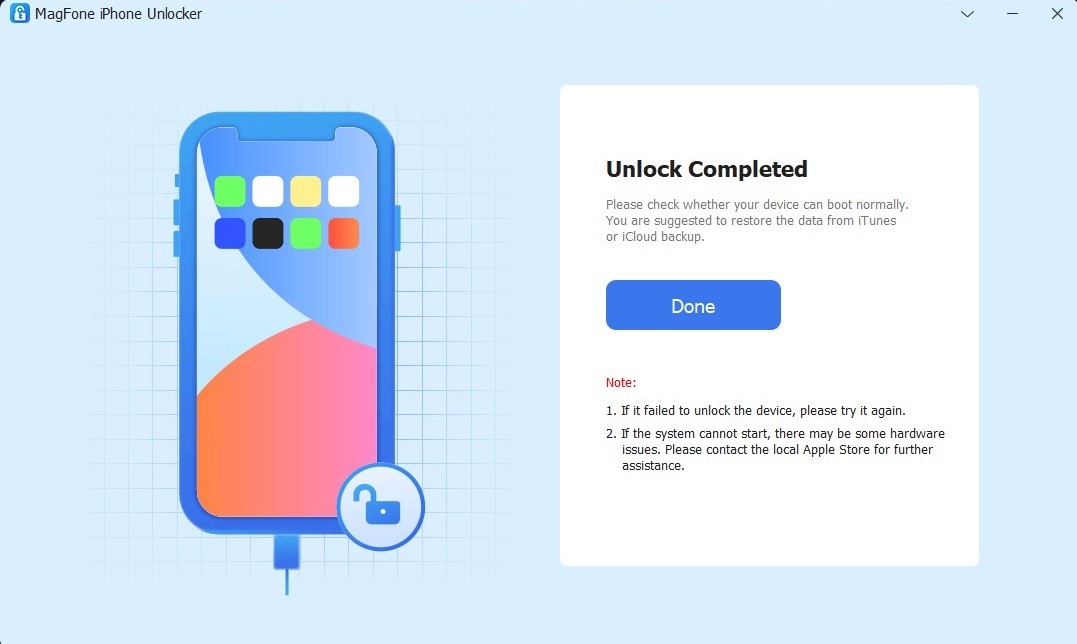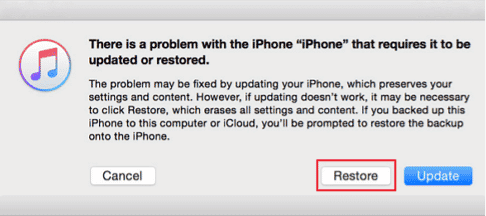A factory reset erases all content and settings on the iPhone and installs the latest version of iOS. The main reason to reset an iPhone is to prevent others from accessing your files and personal information stored on the iPhone, especially if you are going to give or sell your iPhone to someone. Sometimes, a factory reset is also a good option when your iPhone has been hacked, malware, or any other cyberattack. However, how to factory reset a locked iPhone? In this article, we will introduce you 3 ways to factory reset iPhone that is locked when you forgot the iPhone passcode.
Method 1. Factory Reset a Locked iPhone with MagFone iPhone Unlocker
MagFone iPhone Unlocker is a powerful tool that can help factory reset a locked iPhone without any passcode. MagFone iPhone Unlocker can be used to unlock the screen lock without any passcode, sigh out of the Apple ID from iPhone when you forgot the Apple ID, turn off Screen Time passcode without any data loss, bypass MDM without losing any data. Among them, the iPhone screen unlock function allows you to easily unlock iPhone and factory reset iPhone without passcode. This MagFone software is compatible with all kinds of iPhone models and iOS versions, including the latest iPhone 14 and iOS 17. In addition, MagFone iPhone Unlocker not only works for iPhone, it works for iPad and iPod touch as well.
Here are the steps of how to factory reset iPhone when locked by using MagFone iPhone Unlocker.
Step 1: Download MagFone iPhone Unlocker on your computer. Launch it and click on the Unlock iOS Screen option on the homepage.
Step 2: Put the iPhone which need to factory reset connected with computer, and click the Start button.
Step 3: Put iPhone in Recovery mode or DFU mode if the MagFone iPhone Unlocker can not recognize your iPhone.
Step 4: When MagFone recognizes your iPhone, a window will prompt you to download the firmware package needed to unlock your iPhone, click the download button.
Step 5: After the firmware package is downloaded, click the Unlock button. Then MagFone iPhone Unlocker will automatically unlock the screen passcode, during this time, keep the iPhone connected to the computer normally. After unlocking is complete, you will see the Unlock Completed interface as shown below. After unlocking, the iPhone restore to factory settings and restart.
Method 2. Factory Reset iPhone when Locked by Using iTunes
Using iTunes to restore locked iPhone to factory settings is the official recommended method by Apple, and this method can also help you reset iPhone without passcode. How to factory reset locked iPhone with iTunes? here are the steps.
Step 1. Launch iTunes on your computer, connect iPhone with computer, and put your iPhone into recovery mode. If you don’t know how to put iPhone into recovery mode, or it’s difficult for you to put into recovery mode, you can use MagFone iOS System Recovery to put iPhone into recovery mode in one click for free.
Step 2. Connect the locked iPhone to the computer via a USB cable.
Step 3. When you see a pop-up window from iTunes prompting you to restore or update your iPhone, select the Restore button. After that, confirm your selection. Then iTunes will restore iPhone to factory settings.
Method 3. Factory Reset iPhone via iCloud
There is the other way to reset a locked iPhone and that is by using iCloud. But the prerequisite for using this method is that your iPhone must have enabled Find My iPhone. If you meet this condition, please follow the steps below to learn how to factory reset a locked iPhone by using iCloud.
Step 1. Open the iCloud.com official website on a computer or other mobile electronic device.
Step 2. Sign in to your iCloud account with the same Apple ID and password as the iPhone that needs to be reset.
Step 3. After entering the iCloud main interface, select Find My iPhone and click All Devices above the screen.
Step 4. Select locked iPhone in the list. Click the Erase iPhone option, it will erase all data on your iPhone, which also means your iPhone has come back to factory settings.
Bonus Tip. Factory Reset iPhone if You iPhone Passcode
This is the most commonly used method for us to reset iPhone, this method allows us to reset iPhone in iPhone settings, please follow the steps below. By the way, if possible, remember to back up your iPhone data before factory reset.
Step 1: Open the Settings app and press General.
Step 2: Scroll down, and press Transfer or Reset iPhone option.
Step 3: Click Erase All Content and Settings option.
Step 4: Enter your device passcode or Apple ID password to proceed. After a few minutes, your iPhone will be reset successfully.