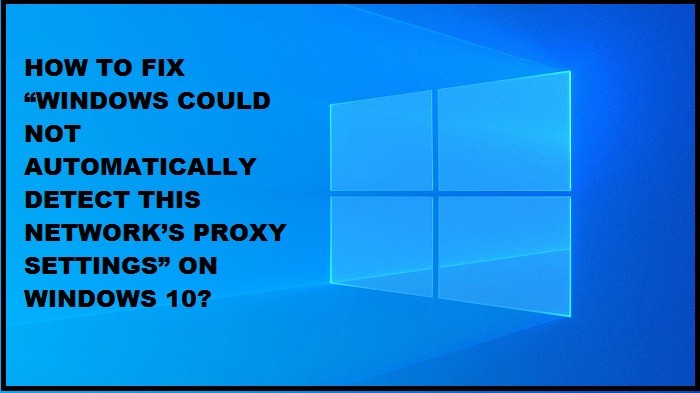Have you ever come across this error that says “Windows could not automatically detect this network’s proxy setting”? If yes, do not worry, not only you but also many Windows users face the same problem. Fixing this issue can be a bed of roses with the steps mentioned in this article. You need not have to waste your money on service centers to get this problem sorted. You can do it by yourself even if you do not have any technical knowledge. Read this article fully without skipping a word to get a clear idea on solving this error.
3 simple methods to fix this error:
Taking your challenges into our consideration, we have compiled three simple methods with easy to follow steps. With this, you can get your work done at ease without involving much time and effort. These three methods do not involve any technical skills to carry them out. So you need not worry if you are having any technical knowledge or not. Observe the following steps under each method carefully and implement it as said to get your problem solved. Be cautious in carrying them out and do not make any mistakes while doing it.
Method 1: Network adapter driver
Method 2: Proxy server settings
Method 3: Windows sockets and IP
Method 1: Network adapter driver:
Mostly, this error is caused due to the incorrect network adapter driver. To correct it, you have to update the network of your system. This removes the inappropriate networks from your system and makes it run efficiently without the occurrence of this error that states windows could not automatically detect this network’s proxy setting.
If you are a person who is not so familiar with the technical stuff, you can do it easily using Drive Easy. This application automatically recognizes the appropriate drivers for your system. It finds the wrong drivers and deactivates that too. Here are four simple steps to do that.
Step 1: Download and install this application.
Step 2: Click on the scan now button to scan your system.
Step 3: After scanning click in the update button to update the changes.
Step 4: Restart your system to remove this error.
Method 2: Proxy server settings
This error may also occur due to the enabling of the proxy server settings. In order to avoid this, you need to disable it. Here are five steps to do this. These steps are very simple and easy to follow.
Step 1: Press on the windows logo and R key on your keyboard simultaneously to open the Run box.
Step 2: Type ‘inetcpl.cpl’ that takes you to the Connections.
Step 3: In connections, click on LAN settings.
Step 4: On the ‘Use a proxy server for your LAN,’ click on Automatically detect settings and click OK.
Step 5: Reconnect your Internet and check if the error has been solved.
Most probably the error might have gone. If not, here is another method for you to try.
Method 3: Windows sockets and IP
The final method that you can try is to reset Windows sockets and IP. This error can be solved easily using this method. Here are 3 steps to do that.
Step 1: In the start menu, search for cmd. You’ll find an option called Command Prompt. Right-click on that button and then choose the ‘Run as administrator’ option.
Step 2: Type these two commands and press enter one after one. The commands are: 1. netsh winsock reset, 2. netsh int ipv4 reset.
Step 3: Restart your system and reconnect your network to check if the error has been solved.
This method is very effective compared to others as it saves your time. As said above, you need not be a technical person to carry out these methods.
By now, you might have solved the error using these methods without putting much effort. Update your system regularly to update the drivers for your system’s efficiency. This greatly helps you avoid the occurrence of this error again in near future. Even if it does, you know how to solve it on your own without having any technical knowledge. You can save your money from being spent for the service centers.