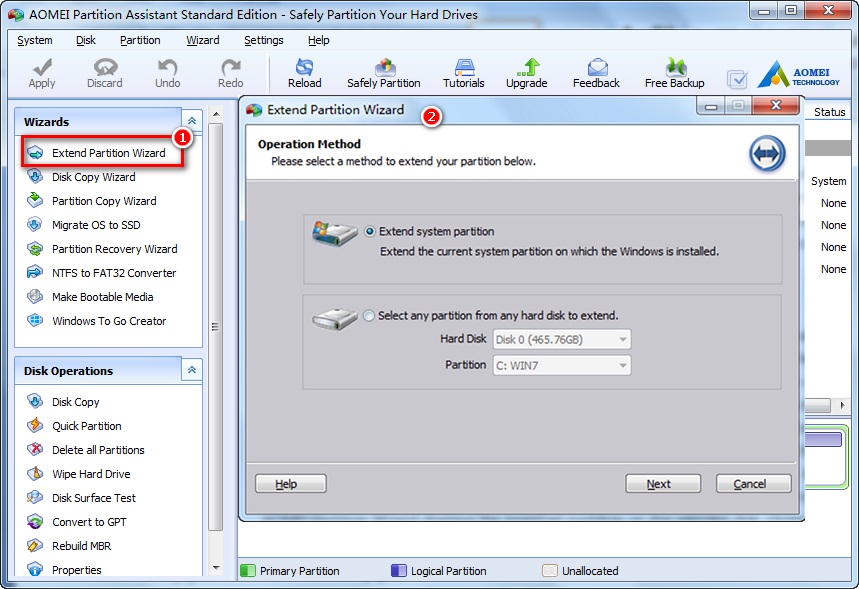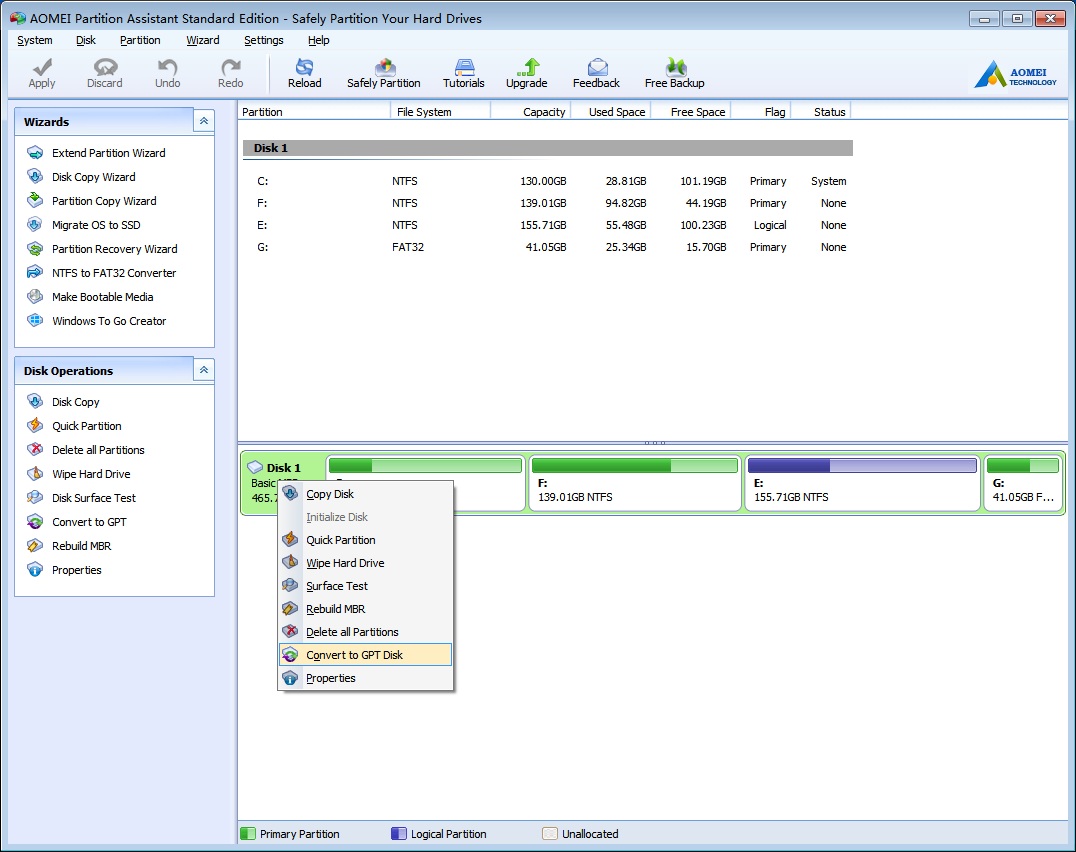If you are looking for an easy freeware to re-manage your computer partition, or some external partition disk, then you’ve come to the right place, as we are about to talk about AOMEI Partition Assistant Standard 6.1, the most intuitive partition manager, which you can fully trust with. It’s a basic partition freeware with a variety of functional wizards. Unlike other mainstream partition applications, it provides easier methods to finish basic partition tasks, and still gives more useful assist-functions in free edition, like resizing or combining.
What You Can Do with AOMEI Partition Assistant Standard?
AOMEI Partition Assistant is designed to help users with multiple partition tasks. It guarantees you with data safety and simple solutions.
Expand System Partition
If you want to update Windows to the newest version, then it’s possible that computer needs a larger system partition, and increasing it will be needed. AOMEI Partition Assistant Standard provides 5-step operations in [Extend Partition Wizard] and will help you finish it easily and quickly without needing to restart. But when extending system partition, you need to make sure you don’t have any program in system partition run and there is no break during the process.
Another most important feature is to create bootable media, since bootable file/CD can help to boot computer when crashes happen. AOMEI Partition Assistant provides three accessible options to create Windows PE: on bootable CD, on bootable USB stick, or simply save ISO file. Steps are quite easy, but here is a dumb tip, which most of us will know: DO NOT SAVE THE BOOTABLE FILE IN SYSTEM PARTITION. Or you will also lose the boot media when computer breaks down.
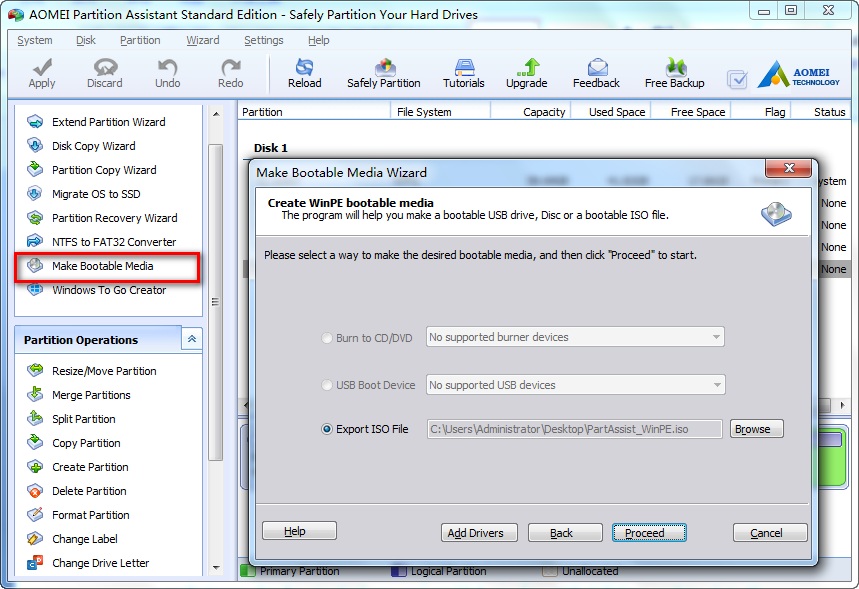 Convert Data Disk Between MBR And GPT
Convert Data Disk Between MBR And GPT
For MBR has 2TB limitation, when having a large data disk in MBR, we will want to convert this data disk to GPT to fully make use of its storage. Fortunately, this freeware supports it. Ways are simple: select the whole disk in AOMEI Partition Assistant and right-click, you will see the option there. Follow its guideline, you will have it done very soon.
The freeware also allows us to migrate OS from a MBR HDD to a MBR SSD. Which many partition applications list as paid feature. It’s a very useful when you update your firmware from HDD to SSD.
Other Features At A Glance
Besides above features, we can still dig more out of AOMEI Partition Assistant Standard. In its tutorial, users are entitled to partition sd card, copy disk/partition and make portable Windows in USB with its Windows to GO creator, which are all practical solutions.
Last Words
AOMEI Partition Assistant Standard Edition gives a number of options in the operation interface ( some are hidden in menus) than many other free partition tools. To merge, create, format, align, split, and resize partition with AOMEI Partition Assistant are easy enough.