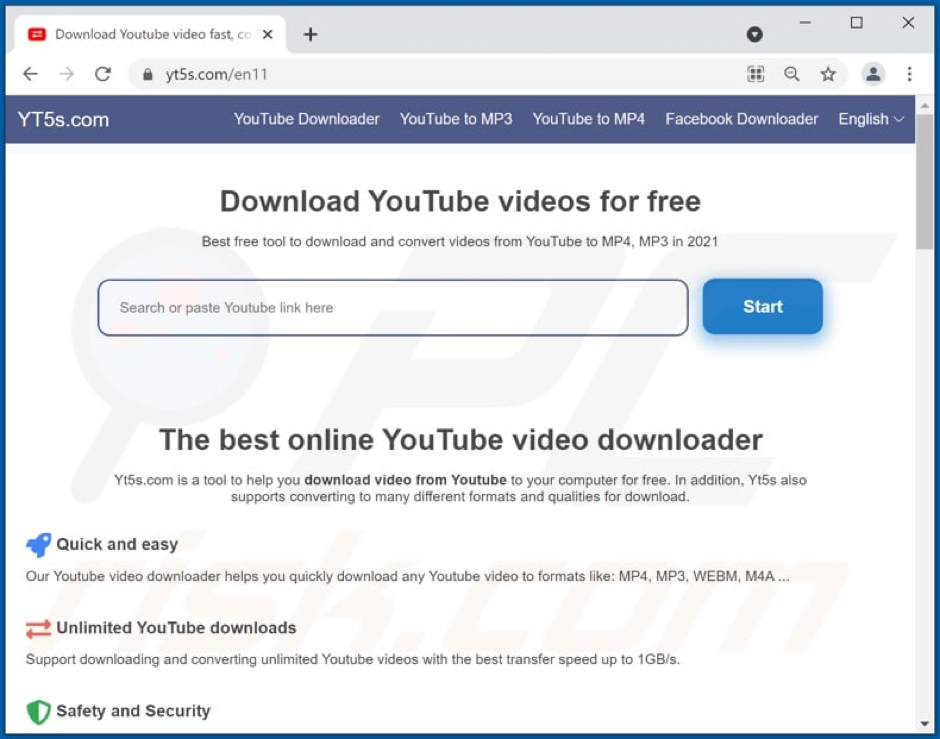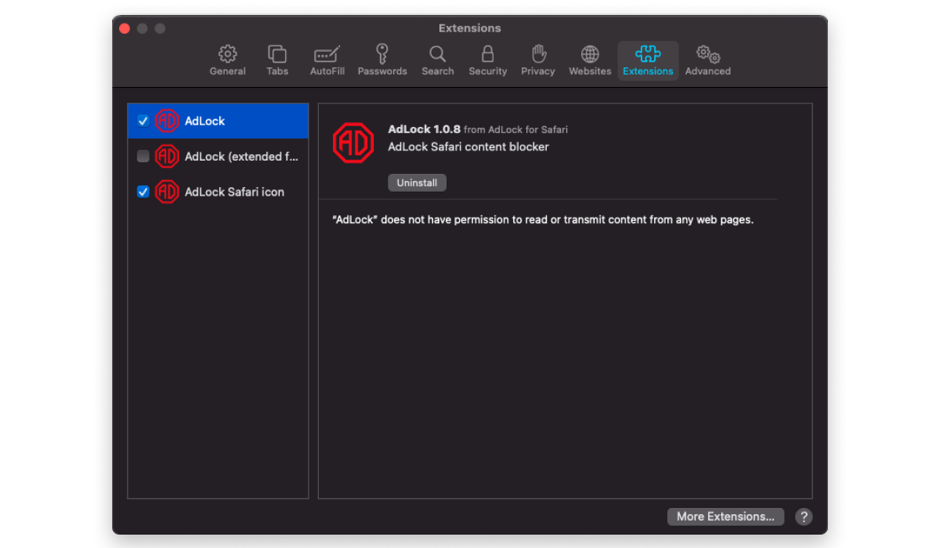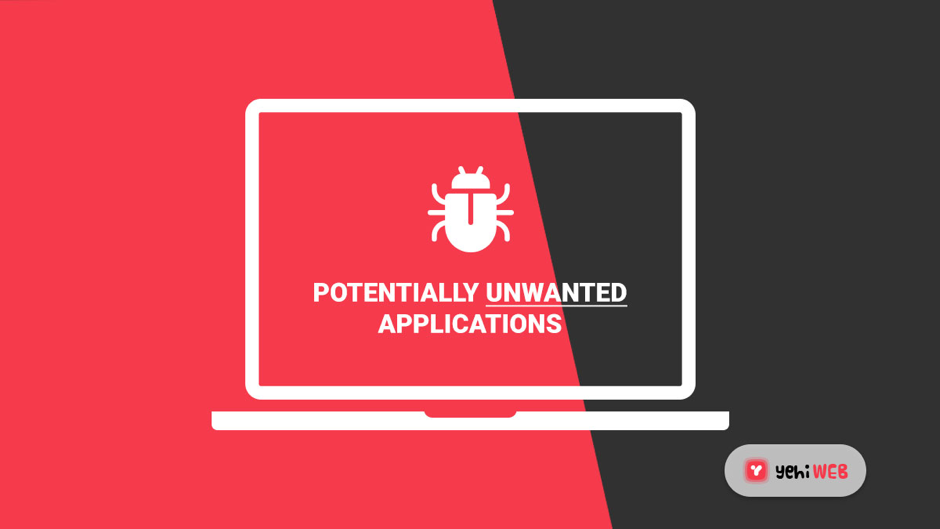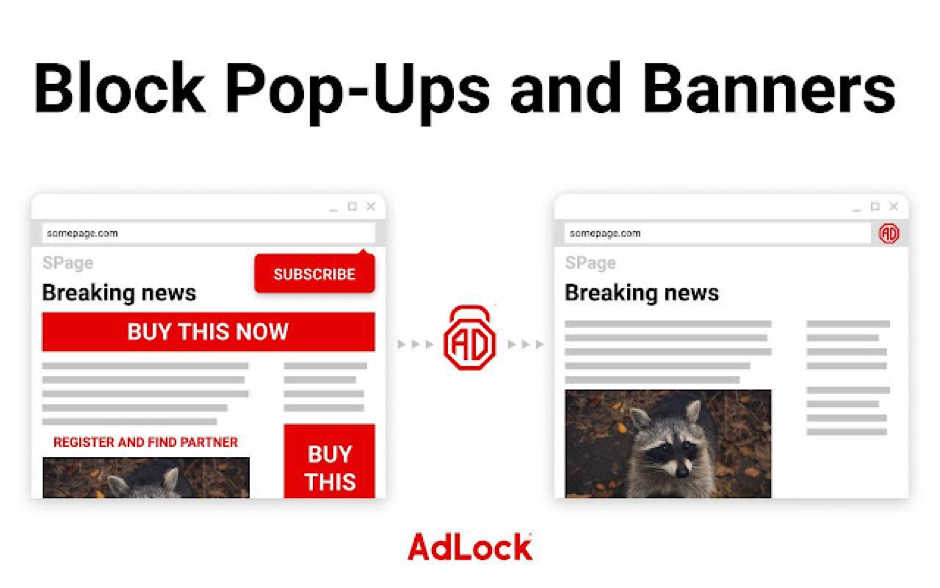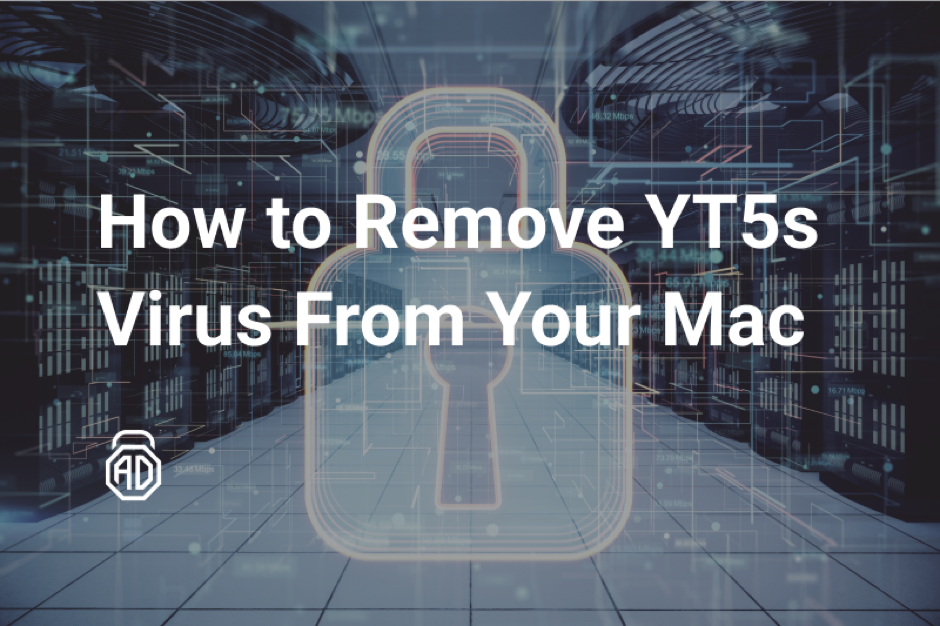What is the ‘YT5s Virus’?
YT5s.com is amongst the recent browser hijackers to be issued. For well-known web browsers including Firefox, Chrome, Edge, Opera, and others, YT5s.com performs the function of a malicious browser plugin.
Having a hijacker that redirects pages installed in the browser might be frustrating. When a browser hijacker changes the browser’s homepage or default search engine, users have no idea where it arrived from, how to get rid of it, or how to restore the prior settings.
Of course, some people don’t seem to mind having a hijacker on their browser, but there are others who worry that it could be something more dangerous, such as a Trojan horse virus, ransomware, or another type of hazardous software.
Why does this need to be Removed?
Although hijackers aren’t really troublesome, it’s still preferable to get rid of them. Therefore, since YT5s.com has just been set as the default homepage and the search engine isn’t the one that is preferred to use, one must discover the procedures to remove it from Chrome, Safari, or Firefox (or others) browser.
This specific browser hijacker is being focused on since multiple users have been reporting about it recently. When they start their browser, they suddenly discover that their default homepage has been changed to YT5s.com without their consent. Usually, this change is not just one. The search engine is typically replaced and it is conceivable that during browsing sessions, sporadic adverts or page redirects start to display on the screen.
Majority of users will undoubtedly find all of this annoying and wish they could get rid of the bothersome browser component. But, even individuals who don’t mind having a hijacker on their computer should be aware that the unwanted app should be removed.
Intrusion of the YT5s.com Virus
PUAs may have official promotional or download pages that are frequently promoted in questionable ways. These apps can spread by misleading bundling, which involves packaging an ordinary program with different supplements.
Rushing the installation and download increases the chance of installing the bundled content on the system unintentionally. When clicked, intrusive ads may run some harmful scripts that result in covert installations and downloads.
How to Prevent the Installation of PUAs?
Researching software thoroughly before downloading, installing, and/or purchasing is highly advised. P2p networks, unofficial and free file hosting sites, and other unreliable sources frequently offer bundled and/or risky content.
It is encouraged to read all conditions, consider all options, use Custom/Advanced settings, and turn off any additional associated programs, tools, or features before downloading or installing anything. Ads that are intrusive frequently lead to dubious pages, therefore users shouldn’t click on them either.
If users see these advertisements, they should check their system for any suspicious browser extensions and programs, and if any are found, remove them right once. If the yt5s.com malware has already infected the system, using a suitable antivirus tool is recommended to remove it automatically.
How MacBook can be Infected with the YT5s Virus?
Visit one of the malicious Download from YouTube websites, such as yt5s.com (obviously), and unintentionally click on any banner ads there to acquire the YT5s virus. Those advertisements can be identified as download links or, more typically, as software notices. The virus will begin installation after clicking on the file in Downloads.
Installing free software or cracked styles of paid apps that have the virus code concealed inside the bundle is another common approach to infecting the Mac. Users should therefore never be hesitant to select Manual or Advanced installation. Users will be able to stop the installation of undesirable software on their computers by watching all the extra hidden packages.
Eliminating the YT5s Virus Manually from Mac
Fortunately for all Mac users, the YT5s virus is yet not smart. Despite how it may appear, it doesn’t affect the system since it prevents users from accessing any other websites but its own. Users’ browser extensions are where the malware hides. Users must remove strange extensions from every browser to clean up the mess and halt the redirects caused by the yt5s malware on Mac. Please scroll down to the bottom of the page for instructions to proceed. Install the ad blocker once users remove the yt5s extensions to shield themselves from harm in the future. This will be clarified in the following blog.
1. Ignore Every Malicious Ad with ‘AdLock Ad Blocker’
To greatly limit the amount of intrusive advertising, just erase yt5s.com from the websites list to visit. Moreover, AdLock lets users completely avoid advertising. Most people frequently discuss AdLock’s ability to shield consumers from various malware threats, and now they can finally provide concrete evidence of this ability. If an advertisement or banner isn’t visible, it’s harder to fall for its tricks. This might seem absurd, but it actually works amazingly well.
For Mac users, AdLock has two offers: a free AdLock Safari plugin and an AdLock software that will make the whole Mac threat- and ad-free. Pick whatever suits you the most.
Stop the YT5s virus using AdLock Safari Extension:
- From AppStore, Download AdLock;
- Click on Open settings in the dialog window;
- Tick in the boxes beside AdLock and AdLock Icon in the Safari settings;
- Enjoy surfing the ad-free web.
2. Block YT5s Virus using AdLock for Mac:
If users store a lot of sensitive data on their Mac, frequently use dubious programs, or simply use multiple browsers, they will find an actual app more practical. AdLock will offer ad-free browsing together with an additional degree of security in each of the aforementioned scenarios. AdLock is basic and straightforward. In just a few clicks, users may download and install it.
(Mac) Safari:
- Select “Preferences” after clicking “Safari” in the upper right corner of the screen.
- Pick “Notification” from the left-hand pane under the “website” tab.
- Find any suspicious URLs and select “Deny” for each one of them.
Users of Mac OSX:
- Select “Finder” from the menu. In the panel that just appeared, select “Application”. Drag the application to “Trash” from the “Application” folder. “Empty Trash” can be accessed by performing a right-click on the trash icon.
- Look for the PUAs in the window that lets users uninstall programs. Click “Uninstall” or “Remove” after selecting all the suspicious and undesirable entries.
- After removing all the PUAs and PUPs responsible for the yt5s.com troubles, run a malware scan on the computer to check for any residual PUAs and PUPs or potential malware infections. Use the suggested anti-malware tool to scan the computer.
The Last Words
YT5s.com is believed by the majority of rivals to be a fraudulent website that shows dubious advertisements, however, this is not proven yet. Although it is unclear whether using the YT5s.com domain is allowed, it appears secure to the world. A browser hijacker is available on the user’s computer that must be removed if their browser is automatically rerouted to the YT5s.com site.