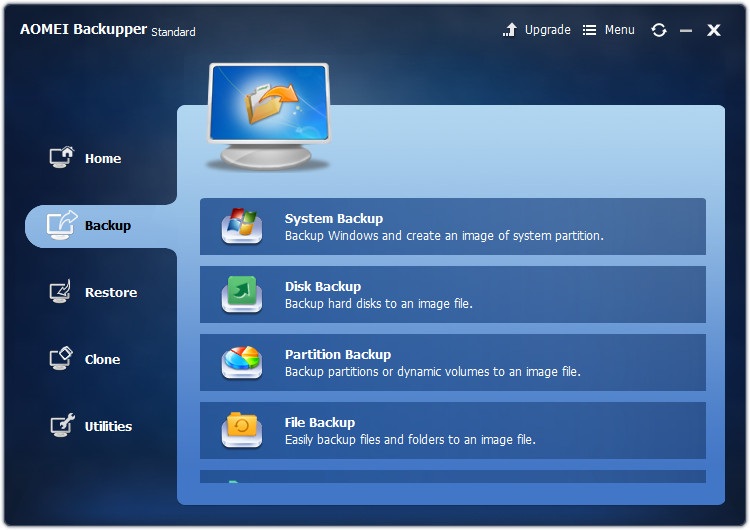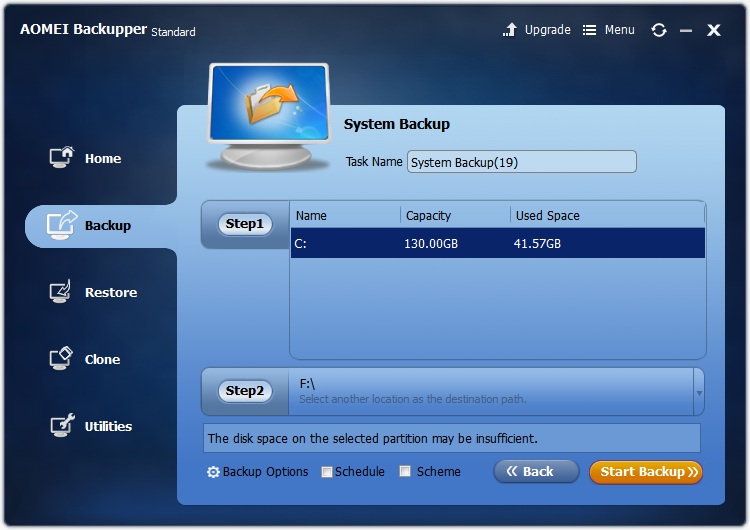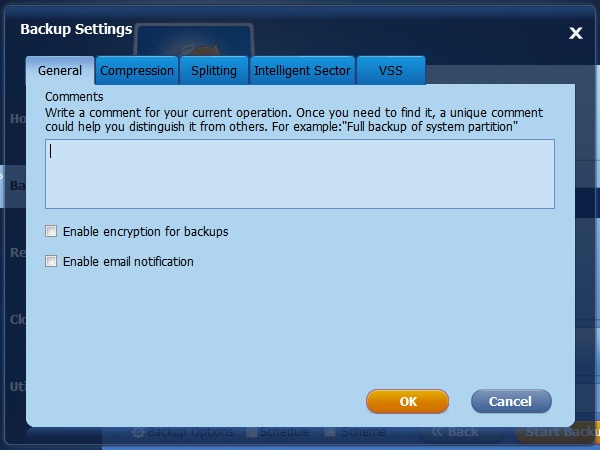Backup for computer is a must for all important digital works, and even family photos and videos need at least one backup protection. Given that there are multiple online backup solutions, it’s really not a piece of cake to find the most trustworthy and easiest backup way. I’ve tried several software for this, only to find out AOMEI Backupper satisfies me most. AOMEI Backupper, as one of the most convenient backup software, releases a new version 4.0.2, letting us apply all kinds of backup tasks to any digital data. It’s fast, reliable and it practically backups any digital data under any situation to almost all storage devices: IDE, SATA, SCSI disk, SSD, USB, removable flash drives, and all hardware RAID, with no interruption of computer using.
An Overview of AOMEI Backupper 4.0.2
Here is a list of its key features:
- Files Backup & Folders Backup: Securely back up individual files and folders, e.g. emails, photos, videos, documents, games, and programs.
- Partition Backup: Safely backup one partition to another specified partition, or dynamic volumes.
- Backup Files from NAS: It supports backing up files from one NAS to another network.
- System Backup: One-step system drive backup for all drive data. Backup will include Windows OS, installed applications and customized settings.
- Event-triggered Backup: It allows you to set up backup operations, e.g. backup files/ folders/ system/ computer, if a specific event happens. Saying, you can set it to backup one folder automatically once computer shuts down.
- Disk Backup: Backup your hard disk drives, including basic disk, dynamic disk, MBR disk, GPT disk, external disk, USB flash drive and other storage devices that Windows load.
- Real Time File Sync: File sync is the schedule backup for files. One-time setup, it will run automatically and correctly.
- Clone Disk/Partition: Fastest way to move one disk/partition to a number of PCs.
- Recovery Any Backup Image: When a computer blackout, the saver feature – restoration can immediately recovery the computer to its previous working statue.
AOMEI Backupper supports multitask backup, and its advanced technology allows it to run any backups without affecting computer performance. In my test on my old computer (memory 2GB), it takes 1 hour to run complete disk backup and 1 hour 5 min to restore the disk. In its backup, I watched a Youtube smoothly. So it has a delightful performance to my knowledge.
Using AOMEI Backupper Standard to Backup System
Upon launching AOMEI Backupper, its well-designed interface gives us deceptively simple impression. Five main features are listed. [Home] to create a backup and list all images. [Backup] to go to specific backup. [Restore] to recovery computer to other likes. [Clone] to make copy computer/files easily. [Utilities] for useful gadgets. While pressing one button, we find out there are much more features in it. Taking System Backup as example:
Clicking [Backup], the pane will show choices for this:
Then a click of [System Backup] will bring us to its second phrase. It detects system drive automatically and lists them in Step1 (if you installed two system, it will show two drives there). We only need to select the drive to backup in step1 and define the image destination in step2.
Also we can set a [Schedule] backup there. And [Backup Options] gives compression and splitting for your preference. Normally, it defaults regularly in options. And it’s no big deal for most of us.
Read also >> MSG to Outlook Converter Tool to Merge & Convert MSG Files to PST
After all set, pressing [Start Backup], the application will run, and then you can go surf on the Internet, or do other things with this computer. When it’s done, system image for backup will show in [Home].
Verdict
AOMEI Backupper 4.0.2 is an extremely easy computer backup software that covers basic and advanced functions to make sure the complexity and safety of system and data.