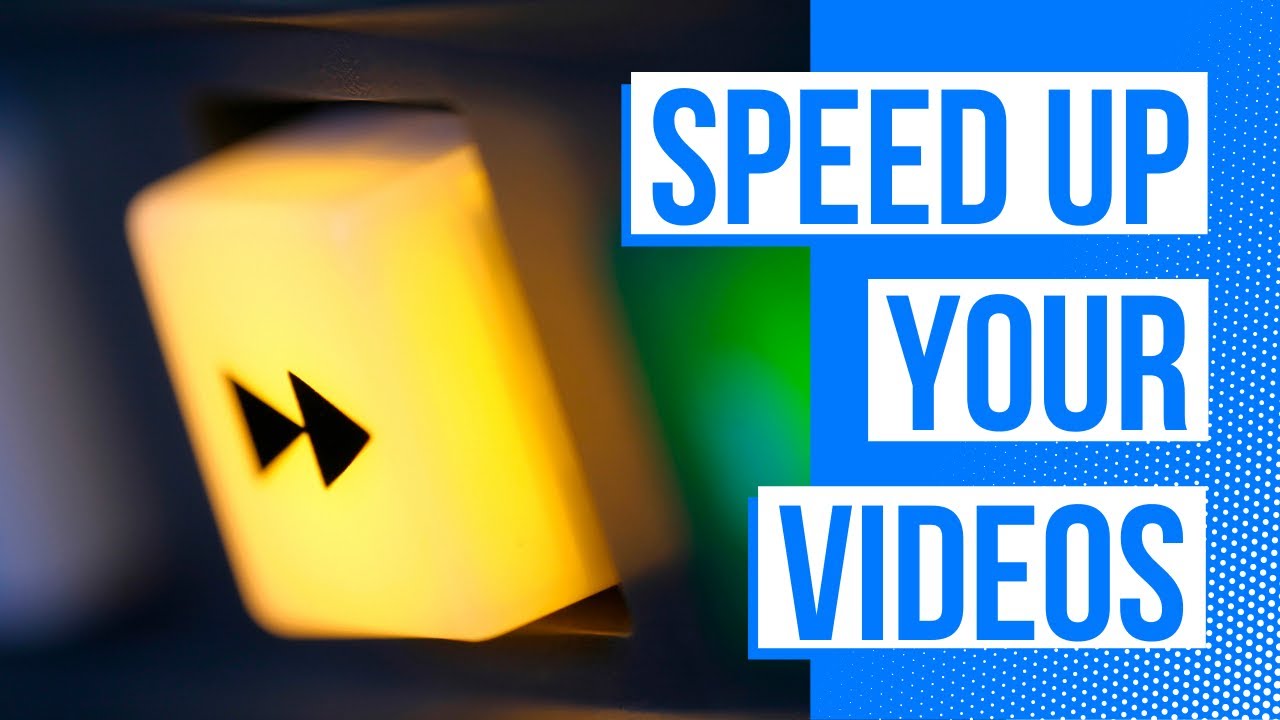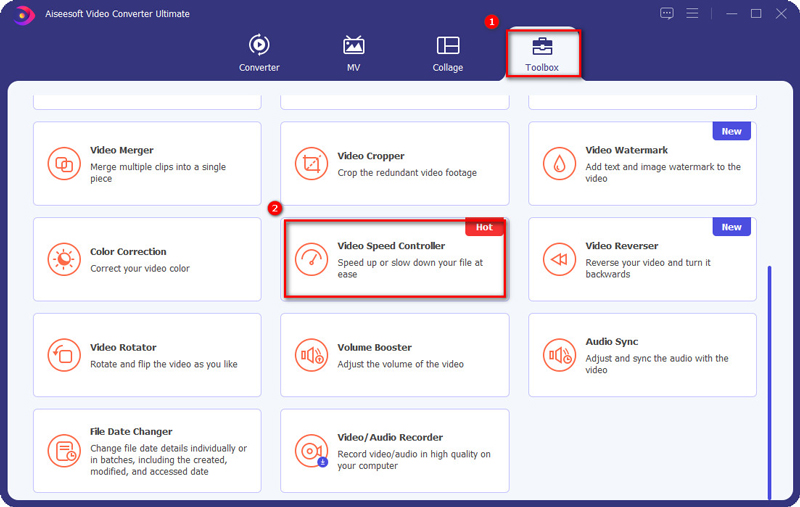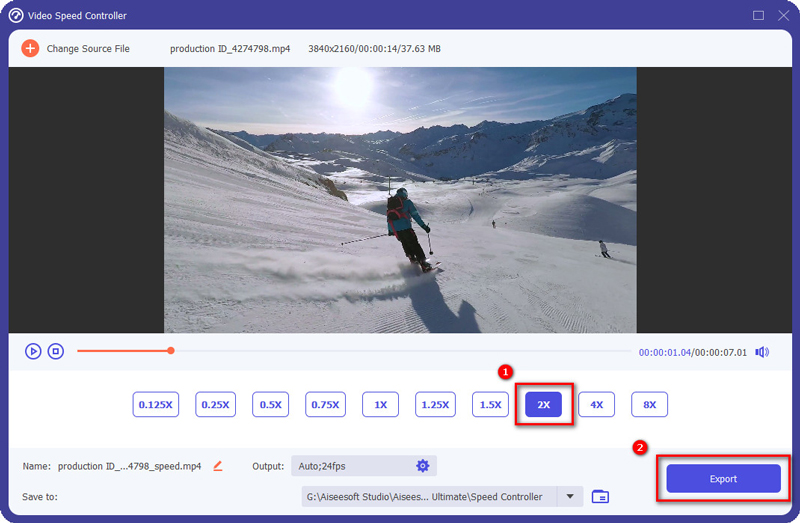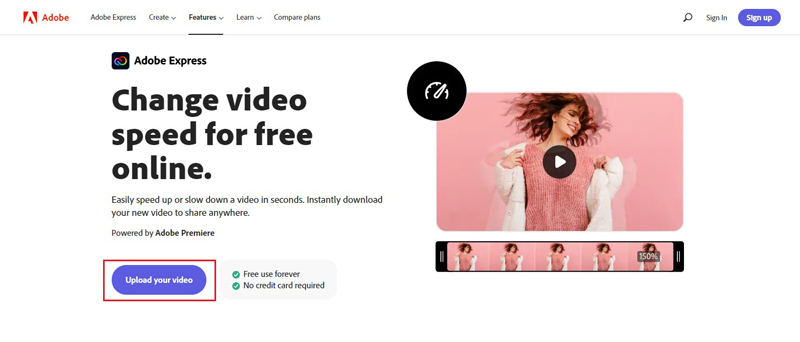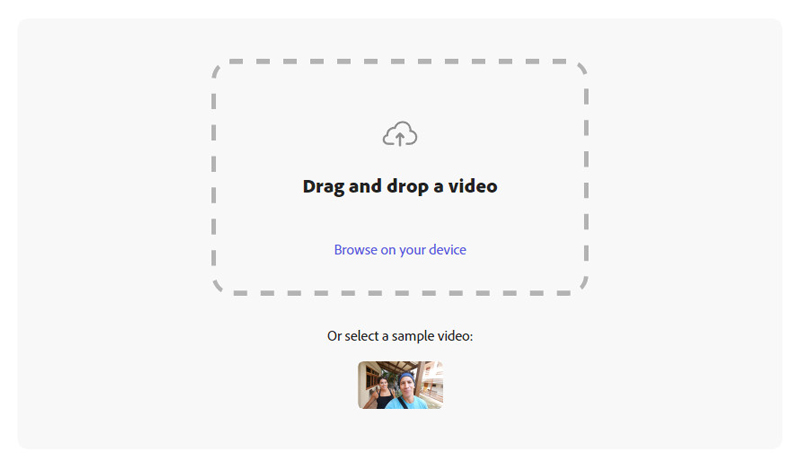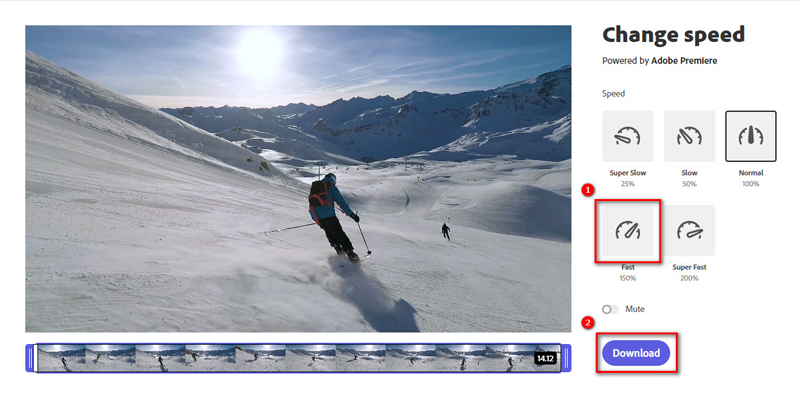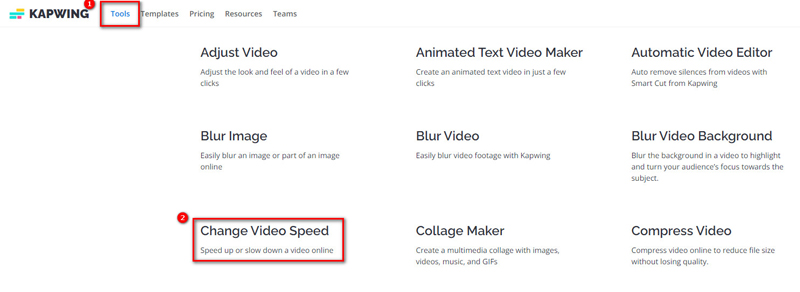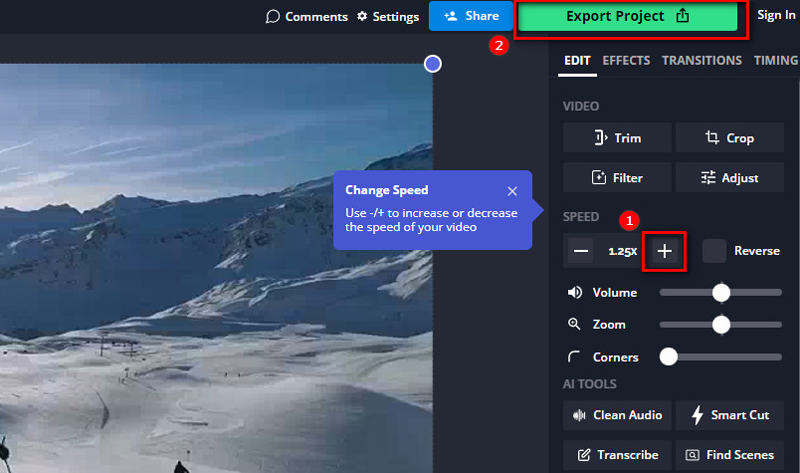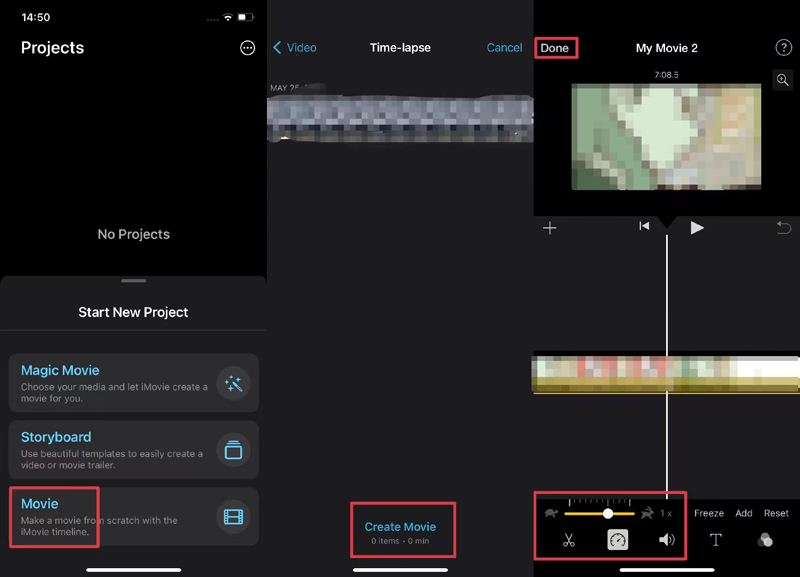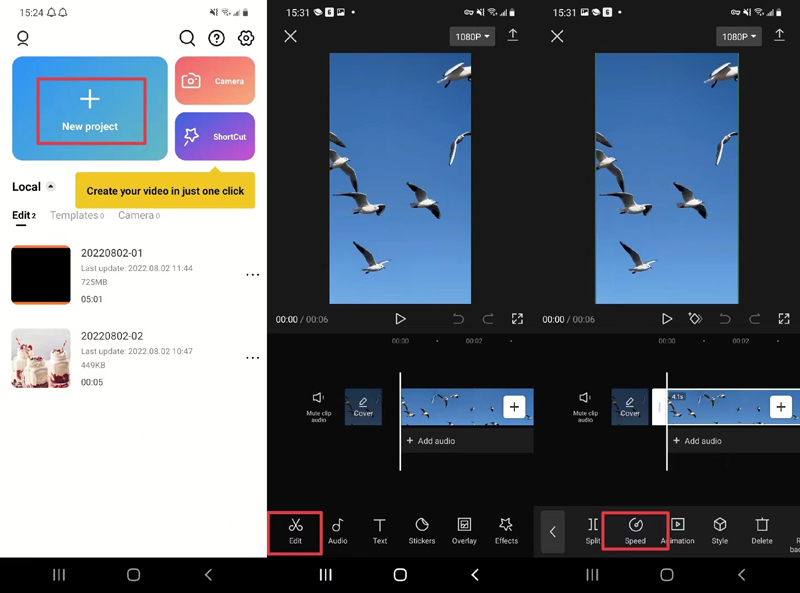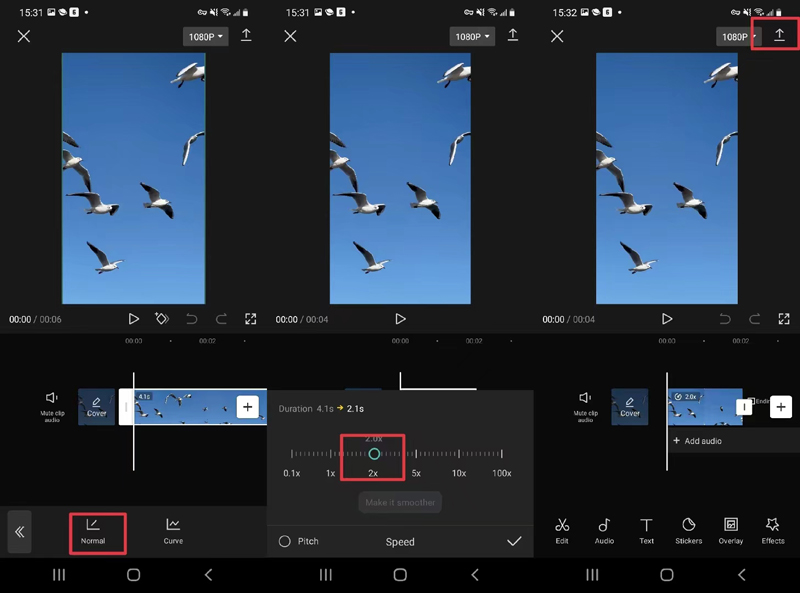Think that your video playback speed is too slow, and are you looking for a video speed controller to speed up your video? Want to change your video speed to make it unique or funny? Come here and read this post. You will get five easy offline and online ways to speed up a video on the computer, iPhone, and Android.
How to Make Videos Faster Offline on Windows & Mac
Nowadays, you can use many video editors to speed up or slow down your videos on computers. However, some video speed controllers are hard to use for beginners.
Aiseesoft Video Converter Ultimate is an easy-to-use video speed changer based on its straightforward interface and understandable button-setting. Furthermore, this video speed controller enables you to select multiple speeds to fast forward your videos according to your needs, including 1.25X, 1.5X, 2X, 4X, 8X, and more.
Here are detailed steps for speeding up a video on computers using this software:
Step 1. To start, please install Aiseesoft Video Converter Ultimate for free on your computer and launch it.
Step 2. Next, you can enter the Toolbox tab, which has many popular videos and audio editing tools, and select Video Speed Controller.
Step 3. Here you can add your video to this software by clicking the big plus sign.
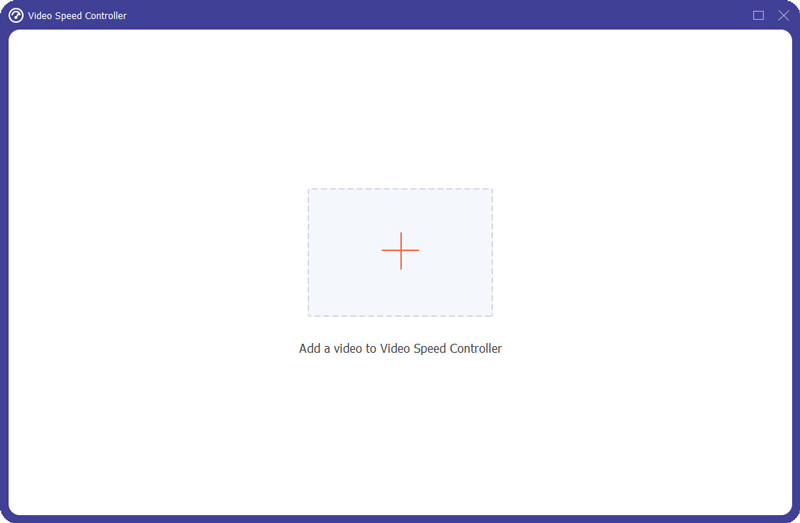 Step 4. After importing the video, you want to speed up, and you can select the times of your video’s original playback speed by clicking 2X or other buttons.
Step 4. After importing the video, you want to speed up, and you can select the times of your video’s original playback speed by clicking 2X or other buttons.
Step 5. This video speed controller also enables you to preview your video. If you are satisfied with the changing you made, you can click the Export button to output the video with a quicker playback speed but no watermark.
Besides, you also can use this software to convert video and audio formats, make music videos, make video collages, etc. And Aiseesoft Video Converter Ultimate supports all common-used formats, including MP4, MKV, AVI, MOV, FLV, MP3, AAC, FLAC, etc. So, you also can use this program to convert MKV to MP4.
How to Make Video Speed Up Online
If you do not want to install software on your computer to occupy the storage space, you can use the following online ways to speed up your videos.
Way 1: Using Adobe Change Video Speed feature
Step 1. To enter this feature quickly, you can search for “speed up video” in Google. The first search result is the entrance of this feature.
Step 2. Then you need to click the Upload your video button to enter the page for importing videos.
Step 3. On this page, you can directly drag and drop your video here. Or you can click Browse on your device to select a video you want to speed up and upload.
Step 4. After uploading your video successfully, please click the Fast or Super Fast icon to speed up your video based on your needs.
Step 5. Next, click the Download button to save the video to your device.
Way 2: Using Kawping Change Video Speed tool
Step 1. Enter the official website of Kawping, and choose Tools > Change Video Speed.
Step 2. Later, click the Choose a video button to enter the editing page.
Step 3. Next, choose the Click to upload button to import your video.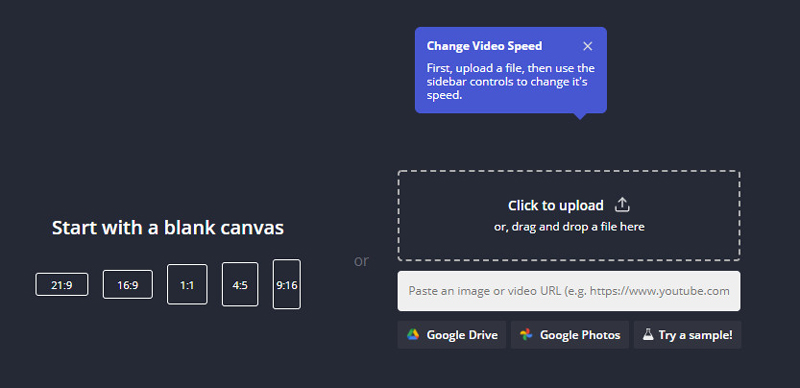 Step 4. After uploading the video, please click the plus sign at the right of the video to speed up.
Step 4. After uploading the video, please click the plus sign at the right of the video to speed up.
Step 5. Finally, click the Export Project button and the Download file button to save the video. However, the free trial of Kawping will leave a watermark on your video.
How to Speed Up a Video on iPhone & Android
If you are used to shooting and editing videos on your mobile phone, you can use these methods below.
Way 1: Speed up a video on iMovie for iPhone
Step 1. Open App Store to download and install iMovie on your iPhone, then run it.
Step 2. To start, please tap on Movie to select the video you want to edit.
Step 3. After selecting the video, you should tap on Create Movie.
Step 4. Next, tap on the video bar to let the editing bar show up. Then you can choose the panel icon and move the point from left to right to speed up your video.
Step 5. Finally, tap on Done to finish editing.
Way 2: Speed up a video on an Android phone with CapCut
Step 1. Go to Google Play Store to install CapCut on your Android phone and start it.
Step 2. Tap on New project to add the video to CapCut from the Album.
Step 3. After that, tap Edit > Speed > Normal to choose the times of your video playback speed you want to change.
Step 4. As you want to speed up your video, you can choose 2X and tap on the check icon.
Step 5. Lastly, tap on the Export icon to complete.
This post gives you five helpful ways to speed up videos on your computer and mobile phone. If you want to speed up a video without watermark or quality loss, you can use Aiseesoft Video Converter Ultimate. If you tend to edit videos on mobile phones, you can use iMovie or CapCut. If you do not want to install software on your device, you can try the online ways mentioned above.