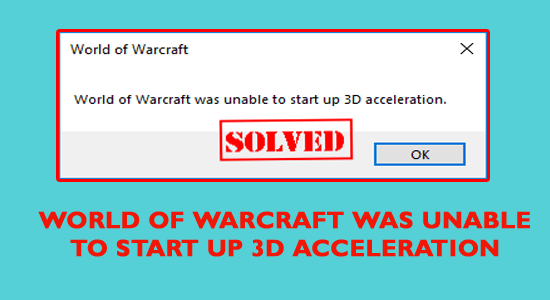World of Warcraft is an online role-playing game that receives massive engagement in a short time. Whenever you try to launch the game, you must be facing this issue: World of Warcraft was unable to start up 3D acceleration.
It usually happens due to the graphical settings or drivers present on your computer. However, the issue will prevent you from playing the game. But you do not have to feel panicked about anything because you can resolve it on your own. In this article, we’ll walk through some simple and effective ways to solve World of Warcraft was unable to start up 3D acceleration issue.
What causes the World of Warcraft was unable to start up 3D acceleration error?
Before digging into the solutions, let’s look at some reasons for causing this error.
- Outdated drivers:- Outdated GPU drivers might trigger the error.
- Outdated DirectX:- Sometimes, the DirectX installed on your computer can also be outdated, causing this error.
- Admin permission:- You might also experience this issue if you haven’t granted admin permission.
- Overlays:- The overlay display on the top of the game can also cause the error.
- Outdated Windows:- You’ll also see this error if your operating system has been outdated.
- Misconfigured settings:- Sometimes, misconfigured settings in your system might also trigger the World of Warcraft error.
Now, let’s move on to the implementation of fixes.
How to fix World of Warcraft was unable to start up 3D acceleration.
In this section, we’ll cover some simple and effective methods to resolve this issue.
1. Run World of Warcraft in an Admin mode
Running the game with all administrative privileges will help you to resolve the issue.
Follow the steps shown below to find out how to run World of Warcraft in an Admin mode.
- Right-click on the World of Warcraft shortcut on your desktop and select the Open file location.
- Right-click on the World of Warcraft.exe File and select Properties.
- Now, open the Compatibility tab and click on the box saying Run this program as Administrator.
- Click on the Ok button to apply all the changes.
After doing all this, check whether the problem gets resolved or not.
2. Update Graphic card drivers
You can also try to update Graphic card drivers to solve this error.
- Type Device manager in the Windows search bar and click on it.
- Go to the Display adapters section and right-click on the Graphic card.
3 Click on the Update driver from the drop-down menu and select Automatically Search For Updates.
- It will start looking for the latest drivers compatible with your system.
After downloading and updating the drivers, you can check whether your World of Warcraft is working without any interruption or not.
3. Disable Full-screen optimization
You can launch your game after disabling full-screen optimization to enjoy without any interruption.
Check out the steps for how to do that.
- Right-click on the World of Warcraft shortcut icon and click on the Open file location.
- Now, you have to right-click on the World of Warcraft exe file and select Properties.
3 Open the Compatibility tab and click on Disable full-screen optimization.
- Finally, click on the Ok button to apply all the changes.
4. Run the repair tool in Blizzard
The repair tool in the Blizzard will also help you to resolve this issue. Check out the steps shown below to run the repair tool in Blizzard.
- Open the Battle net application on your computer and browse World of Warcraft.
- Click on the Options at the top of your Window and select the Scan and repair option from
- Click on the Begin scan button to start scanning.
- Once the scan gets completed, check whether your problem gets resolved or not.
It will download all the missing updates.
Wrapping up
Hopefully, the fixes outlined in this article will help you know how to resolve the World of Warcraft was unable to start up 3D acceleration. With just a few clicks, you’re all set to again enjoy the Warcraft fantasy universe. If you still have an issue regarding this topic, we’re here for your help.