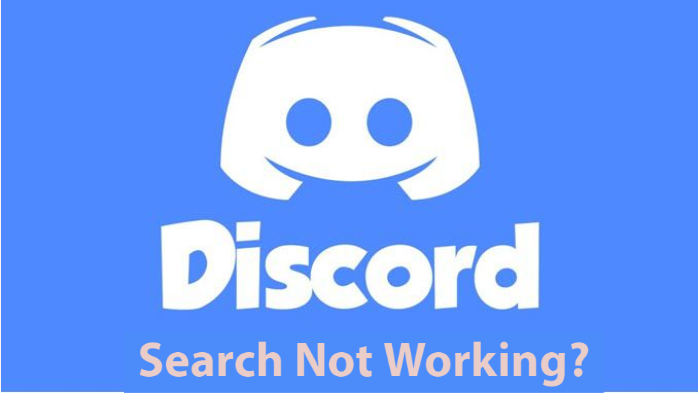Suddenly I notice that my discord search is not working and showing zero results. I tried again and again, but nothing happened. Then I went on the internet to find the solution to this problem. But what do I see on the internet? Many other people are also facing this problem like me.
So I feel relaxed that I’m not alone in this world dealing with this issue. If you’re also facing the discord search not working issue, do not feel panicked and frustrated and just read the article that I got up for you. I investigated the whole internet for you guys and found four simple and effective ways to resolve your problem.
1. Check the Discord servers
If you’re facing this issue, the first thing we will recommend you to do is check the Discord servers.
Sometimes the search API goes down, which causes the issue. So you have to check the Discords status page.
However, you will see that many services are working at the same time. You will notice green lines and red lines.
Red lines indicate that the service is not operational at the moment.
If you want to find the issue’s status, scroll down the status page and click on the incident history.
Here, you’ll get to know that you’re facing the issue because the search API went down.
Moreover, you can also see whether your problem got resolved or not.
2. Submit a request to the Discord team
If you’re still facing the issue after checking Discord’s status page, you can submit a request to the Discord team.
It is one of the best and most effective methods to resolve your search not working in Discord.
I know you must be wondering why this method is so effective.
It is because the problem of search not working in Discord is related to the Discord service.
So, the technical team of Discord only can solve this problem. The only thing you have to do is submit your request on the official website of Discord’s support team.
You will get on a page where you have to click on the Help & support under the What can we help you with section.
Then a new window will appear on your screen, where you have to fill up your contact information and personal information.
Make sure to provide your accurate information.
Moreover, you also have to provide the Subject, Description and Platform, where you’re facing this issue.
For example, if you’re using iOS, you have to write iOS.
Lastly, click on the Submit button to submit your request. The Discord team will go through your request and get back to you in a few hours.
3. Check if there is any problem from the Discord’s end
Sometimes there are issues from the Discord’s end that are causing Discord search not working.
So, you have to make sure that there is no issue from Discord’s end.
I know you must be wondering how to check if there is an issue from the Discord’s end or not.
There is no rocket science. You only have to visit the search tool not working page on Discord’s official website.
On this page, you will get to know the current issue, updates and whether Discord’s support is working on the problem or not.
4. Check for Discord updates
Sometimes your out-dated version of Discord can also cause this search tool not working problem.
You have to make sure that there is no pending update present in your Discord to prevent this issue in future.
Now, how to check for the updates in Discord?
If you’re checking updates on PC or Mac, you have to close your Discord app and restart it.
If you’re using Windows, you must notify that applications are running in the background after closing.
So you have to make sure that the Discord app is fully closed. To do so, you can right-click on the Discord icon and select Quit discord.
After closing the app, restart it and check for the updates. If any update is available, click on it to update.
On the other hand, if you want to check for updates on Android devices, open the Google Play Store, click on the three vertical lines and select My apps and games.
If your Discord needs any update, there will be an update button next to it.
Click on it to update it.
If you want to check for updates on iOS devices, open the App Store, tap on Your account and click on the Update button next to the Discord app.
Wrapping up
We hope that this article will help you to resolve the Discord search not working problem. However, you do not have to feel panicky. Just follow the steps given above carefully to solve this problem.