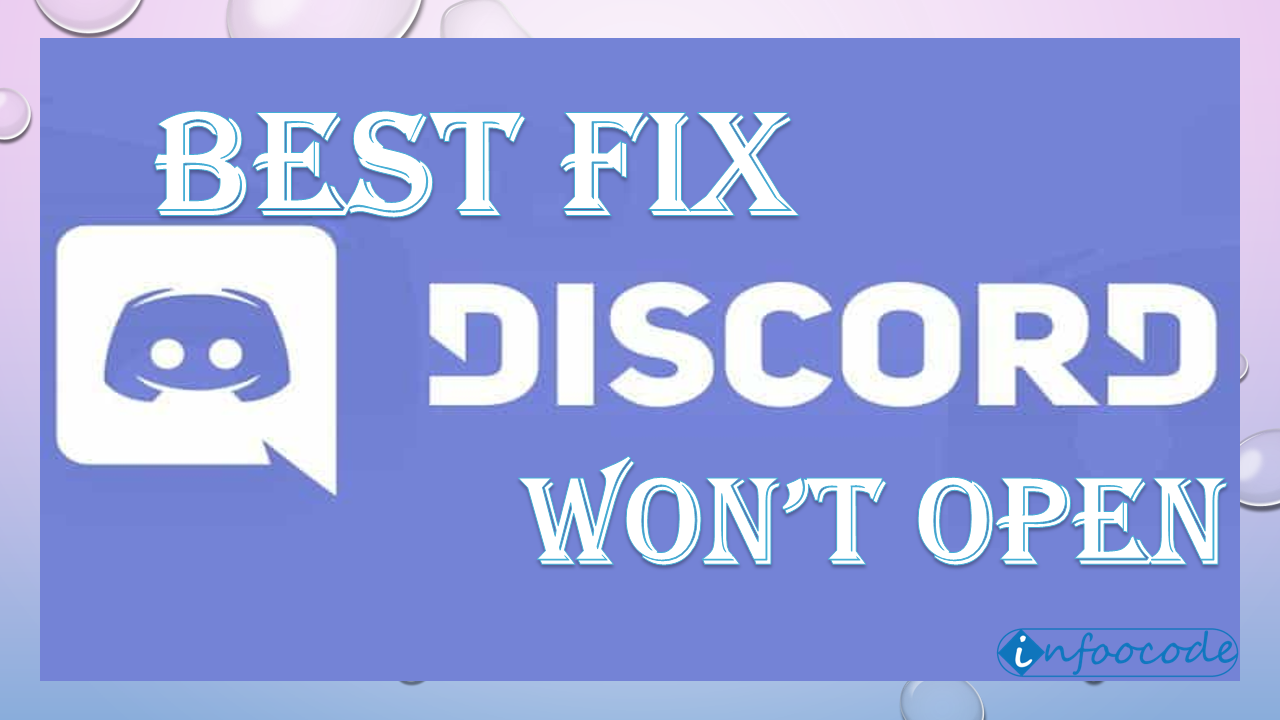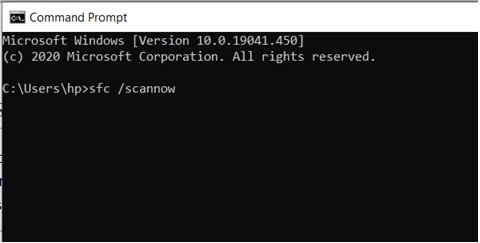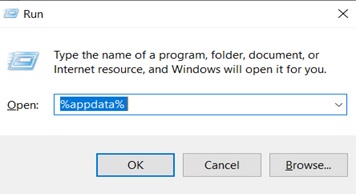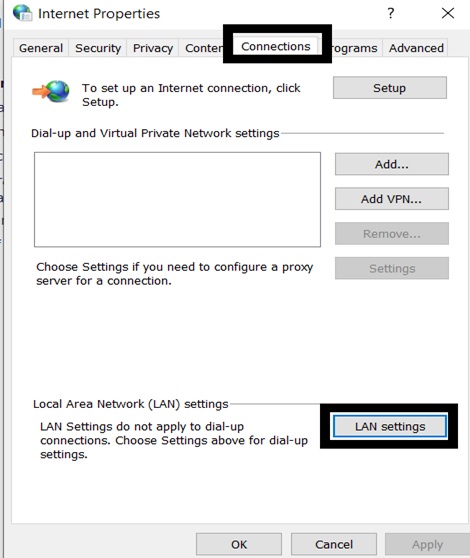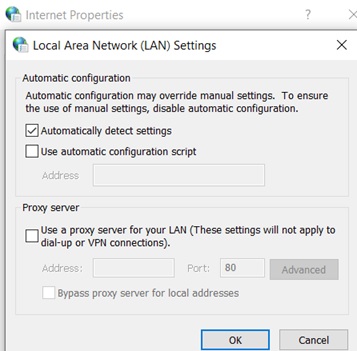Irrespective of many updates, Discord users have repeatedly faced this error where Discord gets struck and fails to open. With more than 250 million active users, Discord application is one of the most popular applications for direct messaging, making video calls, and voice chat. It has been a strong competitor to Skype providing advanced features for free.
There are various possible reasons for this error to occur. But! Don’t worry. It is not that difficult to fix. Go through this entire article and try the mentioned fixes to solve the error and continue using Discord.
Disable Antivirus:
Sometimes, any third-party app like Antivirus software might be blocking Discord from launching. So, try to adjust the setting of Antivirus software or try disabling it for a while.
Kill the Discord task from command prompt:
In this error, Discord would be running in the background. So, kill the program and reopen it.
Step 1: Go to the Windows start menu, type cmd, and press enter.
Step 2: On the command prompt screen, copy and paste the below command, then press enter.
taskkill /F /IM discord.exe
Once it gets completed, re-launch the Discord.
You can also do it from Task manager:
Go to the start menu, type Task manager, and press enter. In the task manager, find Discord, right click on it and select End task.
Run SFC scan:
This error might also occur due to corrupted files. So to fix this, you can run SFC scan on command prompt. System File Checker (SFC) is an inbuilt tool available on Windows which helps to fix the corrupted files automatically. Follow the below steps to do it.
Step 1: Go to Windows Start Menu, type cmd, and open command prompt.
Step 2: Type the below command and press enter.
sfc /scannow
This might take some time, wait for the process to complete. Once the scan is completed, re-start your system and launch the Discord application.
Clear the App data and local data:
All the cache files would be stored in App data. If your system is running out of storage, it fails to store Discord’s necessary cache files. This might cause this error. So, you need to clear this folder.
Step 1: Press Win+R to open the run command window.
Step 2: Type %appdata% and press enter.
Step 3: In the window, scroll down to find Discord and delete it.
Step 4: Repeat the same process to clear local data by typing command %localappdata% instead of %appdata%
Step 4: Re-launch the Discord application.
Clear proxy settings:
In some instances, Discord doesn’t open if your system is connected to the proxy or VPN. So, you have to disconnect it. Follow the below steps:
Step 1: Go to Windows start menu, type control panel and open it.
Step 2: Open “Network and Internet” and go to internet options.
Step 3: Expand Connections tab and go to LAN settings.
Step 4: Uncheck the “use a proxy server for your LAN” option and click on OK.
Update Discord:
Once check if the Discord server is down, else update the Discord app.
If your Discord is up-to-date but still get the error, uninstall the application and reinstall it.
Update Windows:
In a few cases, you may also face this issue when the OS is not updated. So check and update Windows, if any updates are available.
- Click on Windows start menu > type Windows update and press enter.
- Click on check for updates.
- Update if any updates available.
These are some simple and possible fixes to open Discord normally. Try each of them and check if the error is fixed. If you find this article helpful, please share which fix helped you in the comments below.