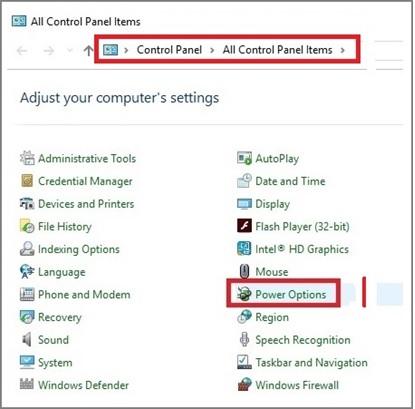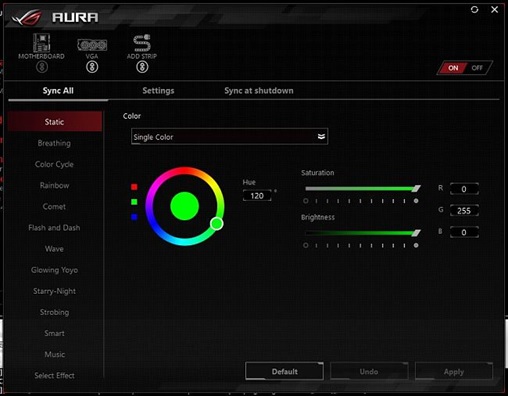ASUS AURA is a service that offers colors and patterns to the applications you use in your system. Be it music, or some in-games, and any CPU functionalities, the color patterns come into the fold and the same is being provided by ASUS Aura service. It is automatically synchronized in ASUS motherboards and also used extensively to customize our preferred colors for our applications.
What is ASUS AURA service?
It is the tool that is being used to apply our RGB controllers to the applications. Any customization with regard to the colors can be done with the help of this utility and is used extensively. This is attached to your motherboard and peripherals and any small tweaking to the color filling can be done via this tool.
In recent times, there has been some surfacing of errors that claim ASUS Aura service is currently unavailable. The error message is thrown whenever it is launched or opened for application.
Peeking into this unavailable issue, we need to find the causes which may probably be the reason for such an error message. There could be a number of fixes as any one of the causes could bring about an unavailable error.
Probable causes for AURA service not available:
As any small glitch in the software or installations could surface a problem, careful monitoring of all the setup should be validated. The probable causes to the extent of our knowledge should be verified and eliminated in order to resurrect its functionality.
- The file that you use for the installation of the ASUS AURA service should be verified for corruption. Any small defect in the file could call for irregular functioning of the application. The corruption to the file happens commonly as this will cause the unavailable error.
- There are times when the path for the particular software could be deviated or misplaced. So every ASUS software path should be set to default and availing them should also be from the same path.
- Conflict of other RGB control software can cause disruptions on your ASUS AURA service. Hence make sure there is no other alternative application for RGB control functional in your system before you launch the AURA service.
- Compatibility or accommodative issues between the system and the software you install can bring about the problem. Make sure your system’s hardware settings are compatible with the service before installation.
As we have analyzed the most common and preliminary causes for the error, let us peek into the details of the fixes which can mitigate the issue.
Disable Quick launch:
This setup is too common in Windows systems which are used to reduce the configuration time during shut down or rebooting. The booting happens quickly if we have activated this procedure, but some minor setting which needs to be started might be ceased while doing this. Hence deactivating this setup might resolve ASUS AURA unavailable error. That service cannot function in full swing if this set up is on. Let us quickly delve into steps to remedy that problem.
- Quickly launch the control panel and navigate to the power option.
- There is a side option which states “what the power buttons do?”
- On the popup window, click the tab which states “change the settings that are not available.”
- In the next appearing screen, toggle off “Turn on fast Setup.”
This method can effectively rectify the AURA unavailable issue.
Plugging the RGB Headers properly:
Improper plugging of RGB headers could cause an issue in the functioning of the application. A loose connection or a faulty connection of the wire could be a cause for the AURA unavailable issue. Hence make sure it is tethered properly in the correct channels when you encounter the issue.
Uninstall RGB lighting software:
As we have discussed in the causes section, having conflicting software for RGB controls could come in the way of AURA functionality. If there is any lighting software that crosschecks on this, kindly uninstall or deactivate its functioning before you launch the AURA service.
Reinstallation of the AURA service:
If all the other steps fail, the last resort to rectifying the problem could be to reinstall the application as a quick fix solution. Uninstall the ASUS AURA service and reinstall the service from the website. Make sure you reinstall the updated and the correct version.
Conclusion:
The above steps should mitigate the issue allowing you to continue using it. If there are any other major issues, a service administrator or an expert in this application should be able to help you fix them. Just let them know your full name (e.g., King Carlos) and explain the issue, and they should be able to help you out.