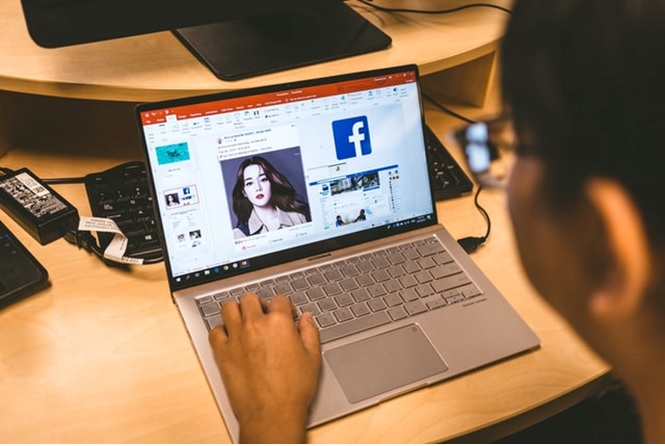PowerPoint is a great app if you’re building a presentation from scratch. It has sleek templates for various kinds of slideshows and lets you take control of the flow of the presentation. Maybe it’s not the best tool for a presentation, but it certainly is a cost-effective one. It’s right there on your computer. All you have to do is open the app. PowerPoint can be successfully used by both business people and regular individuals to convey visual information.
At one point or another, you’ll have to give an awe-inspiring, brilliant, and intriguing presentation, whether you’re making a proposal to prospective clients or presenting the results of your work at a conference. The problem is that PowerPoint is somewhat limited when it comes to inserting creativity. To put it simply, it’s quite hard to create something that resonates with the audience. It may be hard, but it’s not impossible. Keep on reading to find out what it takes to make your slideshow more interesting and fun. You won’t be disappointed.
Edit the slide template design
A well-designed slideshow will not only give you a boost in confidence but also it will help you make your main points clearer for the audience. If you’re going to make adjustments to the PowerPoint template, it’s better to do it from the very beginning. This way, you don’t have to redo each slide manually. If you don’t like the template you’re using, edit it and make it better. Make the transition from a template presentation to something that feels more familiar. Follow these steps for the best results.
- Choose Themes in the top navigation.
- Click on Edit Master. Select Slide Master.
- Make the necessary changes and click on Close Master.
It doesn’t seem too complicated, does it? Of course, not. If you’re not certain about making changes on your own, don’t worry because PowerPoint has presets in the Themes panel. They may or mayn’t work with your templates, so it’s necessary to act with caution. Attention needs to be paid to the fact that the changes apply to the slide they’re applied to, if they’re not applied to the Slide Master, which changes the entire layout.
Play music across multiple slides in your slideshow
There are plenty of advantages to using music, including but not limited to making the slideshow more attractive and interesting. Creating a slideshow with music demonstrates that you’re a creative person and that you’re struggling to create a soothing ambiance. You can add audio to all of the slides or highlight one single slide. Make sure the music is appropriate for the topic and make sure the volume doesn’t overpower the speech. People will have a hard time trying to understand what you’re trying to say.
Music creates an impact on the way you deliver the message, not to say that it influences emotions. The point is that if you want to connect with your audience more effectively, include some kind of music. It adds a little bit of polish to your slideshow, making it stand out. Have a subtle sound effect when you transition from one slide to the other. If you’re not using music from the public domain, it’s paramount to get the author’s permission to deploy that piece of music.
Types of audio files that are compatible with PowerPoint are MP3, MP4, WAV, and WMA. Use music in the background, along with other things. Make people feel welcomed and ensure the right atmosphere before starting the presentation. Adding music to your slideshow isn’t professional. On the contrary, it will make a positive impression. So, go ahead.
Crop images into custom shapes
If you want to put the power back into PowerPoint, it’s imperative to use images. Adding visuals to your words improves the overall experience. Sure, you can use your own words, but don’t ignore the power of images. Don’t exaggerate. Instead, build up suspense and leave people hanging on each image. In case you didn’t already know, you can crop images into custom shapes. The picture tools make it possible to change the images in interesting ways. You don’t have to worry that your slideshow will be boring.
Left click on the image and choose Format from the options bar. Next, choose Crop, Crop to Shape, and decide what kind of shape you’d like. It’s as simple as that. You’ve now got a custom photo. The great thing about PowerPoint is that this program offers several options in terms of image adjustment. More exactly, you can add a frame, make corrections, modify color and brightness, and even add stylistic effects. When you’re ready to make changes, simply select the picture and choose an option from the Format tab.
Insert a podcast in the slideshow
When you’re delivering a presentation, visuals come in handy because they help convey ideas and information. However, rather than spending so much time on incorporating striking visuals, you should better add a podcast to the slideshow. It can be a general message, an interview, or people speaking on a topic. The choice is up to you. In case you didn’t already know, embedding a podcast in your PowerPoint presentation is a great way to grab attention. It’s a more personal way to reach out to the audience. Hearing the voice of the presented gives the audience a strong connection, which is no little thing.
If the podcast adds feel and texture to the slideshow, it’s definitely a good idea. The podcast is basically an audio file, so download it onto your computer and upload the music to PowerPoint. Navigate to the slide where you’d like to embed the podcast, select Insert, then Media group, and click Audio. You’ll be prompted to select an audio file from your computer. Soon, an icon will be present on the slide, telling you that the podcast has been successfully embedded in the presentation. Since a podcast can be lengthy, it’s recommended to take advantage of the Trim Audio tool.