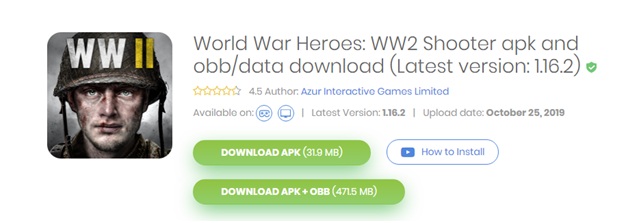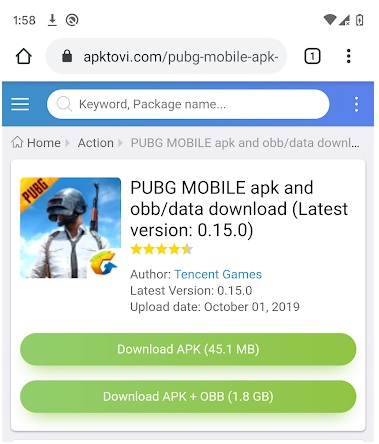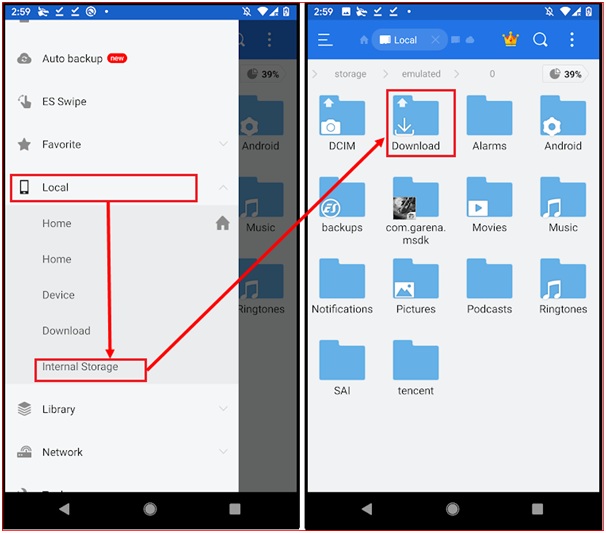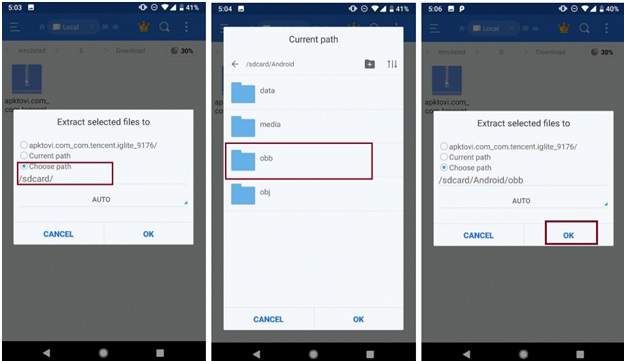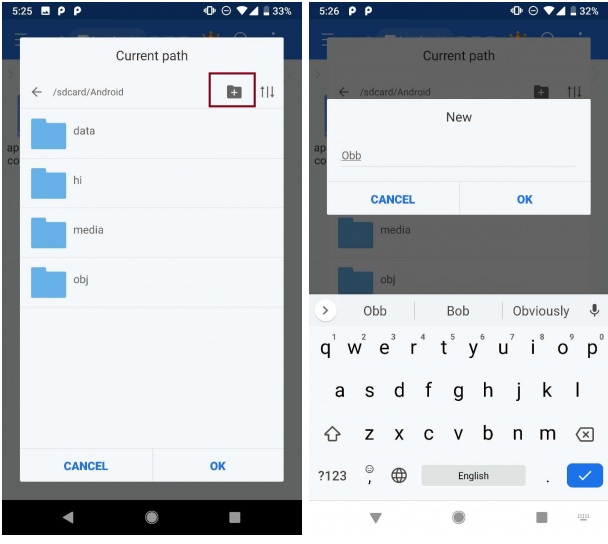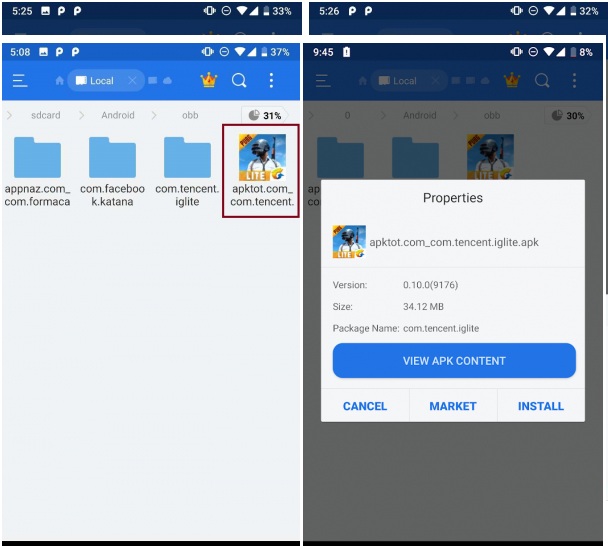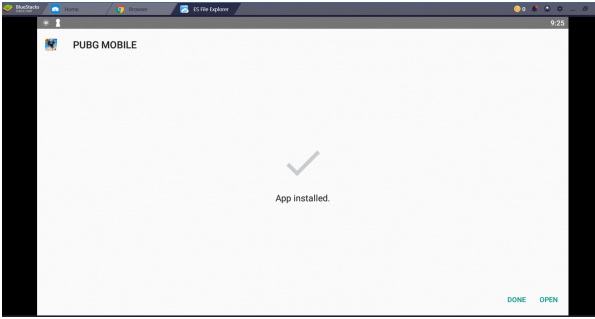Have you ever failed to install Call of Duty or PUBG Mobile via apk files? Well, if your answer is yes, maybe one of the common reasons for your failure is OBB file. If you have no idea about OBB file or you want an OBB file installer guide, this post is definitely for you. In today’s article, we are going to give you the full instructions of OBB file installer.
World War Heroes: WW2 Shooter – An example of app containing both APK and OBB
Something you need to know about OBB files
What does OBB stand for?
OBB, or Opaque Binary Blob, is the technical term referring to files storing additional information for large Android games and apps. Because of the fact that the main application packages or APK files can not contain all the data of apps, OBB files is the key to solving this inconvenience. Therefore, if you find an app has both APK and OBB, you need to download both these 2 files to install and use the app right on your device.
Requirements for download OBB files
To ensure that the OBB installation runs smoothly, you need to install ES File Explorer on your device. This tool app will help to decompress the obb file. This tool can be installed easily via apk files.
What’s more, since apps containing obb often have large size, make sure that your devices have enough storage space. Also, some apps will require the latest Android version to run, so don’t forget to upgrade your device Android version.
Last but not least, remember to connect with a fast and stable wifi network. If not, you may wait for hours till the installation finishes.
Once you’ve done all these things, let’s move to the tutorial section.
How to install APK with OBB files on Android
So now, we will give you the instruction of OBB installer. To make you guys easy to follow, we will use PUBG Mobile APK + OBB file of apktoVi as the main example in this post.
- Open your browser and search for apktoVi on google, then search for PUBG Mobile
- Next, choose the button Download APK + OBB
Download PUBG Mobile APK + OBB
- Wait until the download process ends, then open ES File Explorer, select Local > Internal Storage > Download
Find the zip file
- The zip file of Pubg Mobile will be stored here, long – press it and tap on More > EXTRACT TO > Choose path > sd card > Android > obb > OK
Extract the zip file
Note: In case there is no obb folder on ES File Explorer, you need to create it and locate this folder at Android folder.
Create OBB folder
- Wait until the decompressing process completes, navigate to Local > Internal Storage > Android > Obb, select the apk file of PUBG then tap on INSTALL
Install PUBG Mobile
- A notification will appear when the installation ends, select Open to play the game immediately, or tap on Done to close the notification.
Complete the installation
Wrapping it up
So, this is all our team want to share with you guys today. Hopefully, our tutorial will actively assist you in OBB installer on Android. If you have any questions related to tech, feel free to send it to us via email. Thanks for reading and supporting.