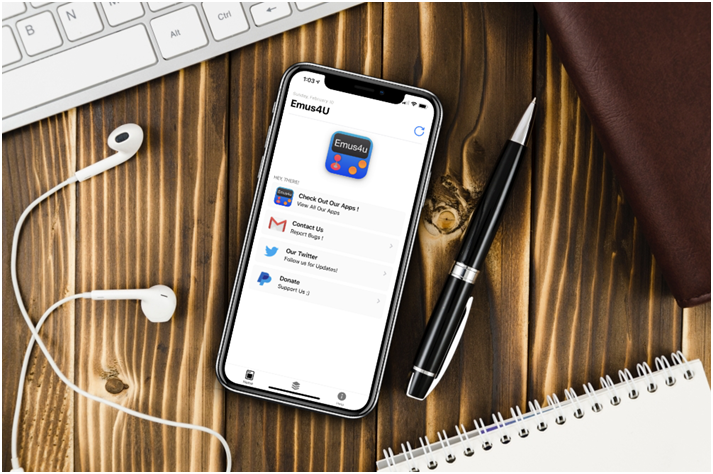Of all the Cydia alternatives released over the last few years, Emus4U has shown itself to be one of the most popular for the mobile iOS devices. Alongside a couple of useful and cool Cydia tweaks, Emus4U app also provides access to a huge amount of modified apps and games. It also works on Android, allowing users of both platforms to download content their own app stores simply don’t supply.
Emus4U App Features:
One of the main reasons why Emus4U appStore is so popular is that it is home to a number of games emulators. At one time you would have needed Cydia to get these but, thanks to this app, now you can get them whether you use a jailbreak or not.
As well as being user-friendly and having the very best in customer service, the app also provides categorized content. This will make it a whole lot easier for you to find the app, tweak, or game that you want:
- App Store Apps – iOS and Android app store apps and games
- Exclusive Apps – third-party apps that won’t go in the app store – screen recorders, streaming apps with cool features, games emulators and other tweaks
- Tweaked Apps – a selection of stock apps with extra features, making them more functional and user-friendly
- Modified Games – a choice of modified games with unlocked features available, including unlimited lives/coins/gems, all in-app upgrades and more
But there is more to this app – you also get a built-in screen recorder, a number of themes so you can customize the app, and a tool to help you clean your device of junk and temporary files.
Read also >> How to Unlock a Locked PC Without Password if Forgot
How to Download Emus4U:
Emus4U works on all versions of iOS. Follow the installation guide below.
This method involves downloading the configuration profile onto your device:
- Using the Safari browser on your iPhone or iPad tap the download button on the Emus4U App Page .
- Tap Allow on the popup message, and an app page opens
- Tap Install, so the profile has permission to download and wait for your Settings app to open
- Tap Install Profile and type your passcode in
- Safari will open, tap Install > Install
- When Settings opens, tap Install > Next and Done on the final page
- When the installation process has finished, Emus4U will be on your homepage.
- If it isn’t there, repeat these steps – there have been reports of it taking a couple of attempts to get it installed.
Fix Untrusted Developer Error:
Before using Emus4U, you will need to fix a simple error – the Untrusted Developer error. Apple shows this the first time you use unofficial content, and you cannot continue until it is fixed:
- Open Settings > General and tap Profiles & Device Management
- Find and tap on the relevant profile name
- Tap on Trust and close Settings – the app is now ready to use
Fixing Emus4U Errors:
There are two errors that you may come across when you use Emus4U, but neither is difficult to resolve:
White/Blank Screen:
These steps also apply if the app icon is greyed out:
- Open Settings and go to Safari
- Tap on Clear Website Data
- Close Settings
Everything should be normal now
SSL Errors:
This may appear when you are downloading Emus4U:
Method 1:
- Close every tab on Safari and close the browser down
- Make sure all apps are closed on your device – use your app switcher if needed
- Wait for a few minutes and then download the app again – it should work
If it doesn’t work, try this:
Method 2:
- Again, close all Safari tabs and apps on your device
- Turn your device off completely
- Wait a minute or two and reboot it
- Try again; Emus4U should work
Emus4U is definitely proving popular, not least because of the games emulators. It’s free to use, no jailbreak needed and takes a minute to download – it’s well worth a look, and it could change the way you download your apps in the future.