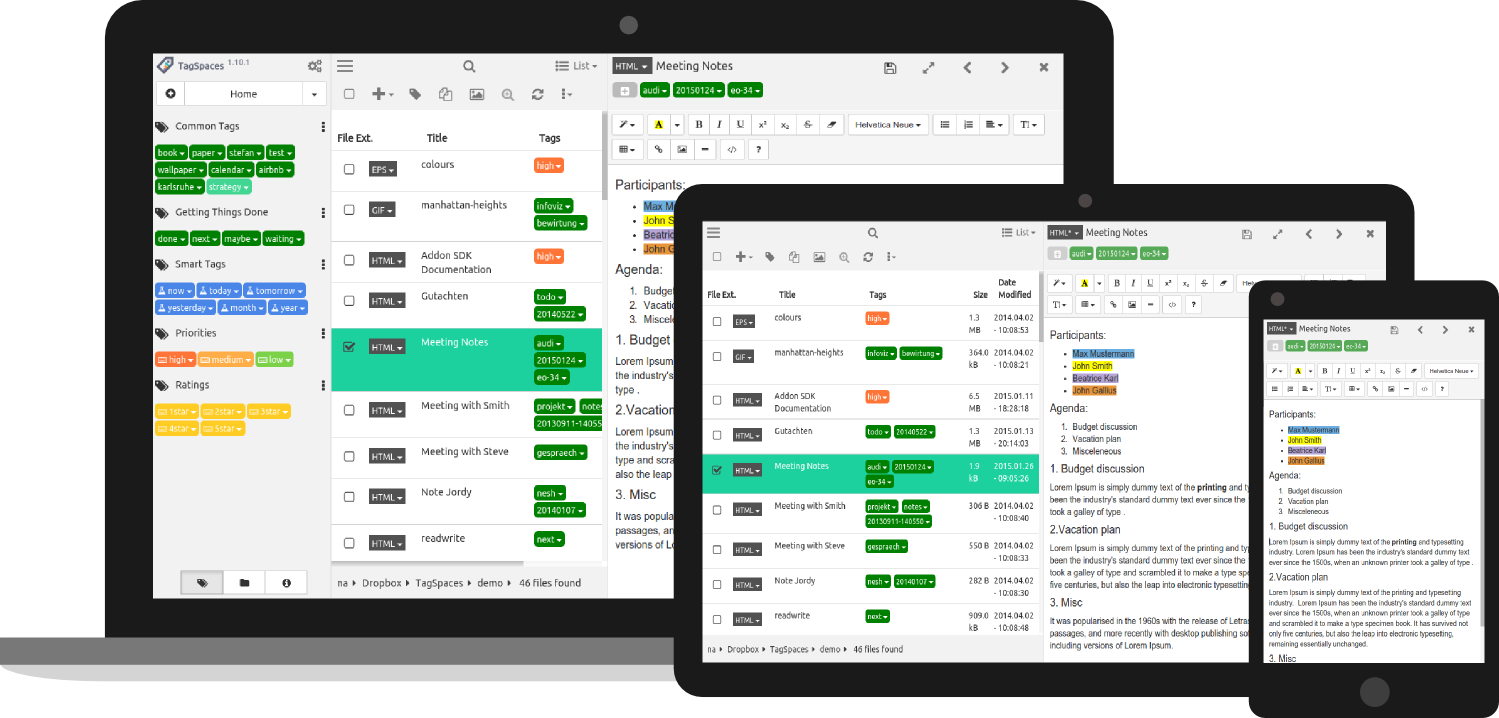Mostly thing we do is that access, manage and use files in our MAC or computer. If you have good tips for using files and manage files and folders on MAC then it will help you to get things done faster and perfectly. There are many methods and tools are available in the market the best solution is the commander One
Commander One tool is the best and perfect file manager for your MAC Commander One perform much more things as compared to finder like copy, delete, compress files, connect to the FTP server and etc. It’s the best solution for manage files
Commander One is a dual pain file manager for Mac it has built-in clients that is FTP/FTPS/SFTP. But it has the free and paid versions so FTP client is the paid feature of commander one, basic features are totally free and some its paid features are free for only 15 days as a trial version after you have to buy commander one. Commander one is the perfect file management solution for MAC. You can connect too many FTP servers at a time due to its dual panel interface and you can transfer your all data from one MAC to another directly you don’t need to copy and paste.
Features of Commander One:
Commander one has too many features that are why it’s called the perfect file management solution for your MAC. It doesn’t matter you are a professional user or not you can easily manage your MAC files with the help of commander one. All the features of commander one are listed Below.
- It displays all the hidden files by the handy toolbar button
- You can choose font and color as your choice
- You can manage multiple files and folders at a time
- Easy and simple access to any folder
- It provides the two panels with unlimited number of keys
- All types of files supported
- All computers over network will be displayed
- You can easily transfer files like IOS, Android, FTP and many more
- Manage all types of connections
- Open zip files as a folder
Commander One Installation Process:
- First download the commander one from its official website and install it
- After this you have to mount the DMG image to your MAC and also drag the commander one icon to the application folder
By Using Commander One How To Connect To FTP:
- First you have to start the commander one from your MAC
- Now go to the connection menu from the toolbar and connect to the server.
- After this you have to press the + button to add a new FTP connection to the previous list
- It’s time to give a name to your connection as you want and select a protocol like simple FTP, FTP over SSH and secure FTP with the SSL
- After selecting the protocol, in the server enter IP address of your server or domain name.
- After this you have to enter your login details, your login username and password if server allows you then you can use anonymous access
- Now select the home directory and the FTP mode for the connection
- After all this process press the connect button and your server will shown in commander one window
Commander one allow you to transfer, edit files over FTP and it also gives you permission to change files directly.